Download Dashboard to Google Slides
Learn how to download Reports from a Dashboard directly into Google Slides.
When you've created an Dashboard but ideally want to present your findings in a Google Slide deck, you're now able to download specific reports from a Kubit Dashboard directly into a Google Slide file onto your Google Drive.
With Kubit's Google Drive integration, you can now download Reports directly from a Dashboard in Kubit.
- Download selected (or all) Reports from a Dashboard into a Google Slides file and individual .png files.
This feature is available for all users on Kubit.
Connecting Kubit to Google Drive
Before you can begin leveraging the ability to download directly into Google Drive, you will need to connect Kubit.
Connection can be done two ways:
- Via the 'Share' button on a Dashboard
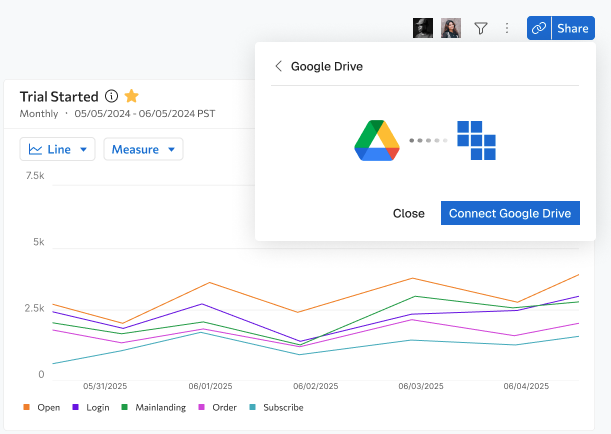
- Via your personal settings which can be accessed via the top right logo in your main navigation.
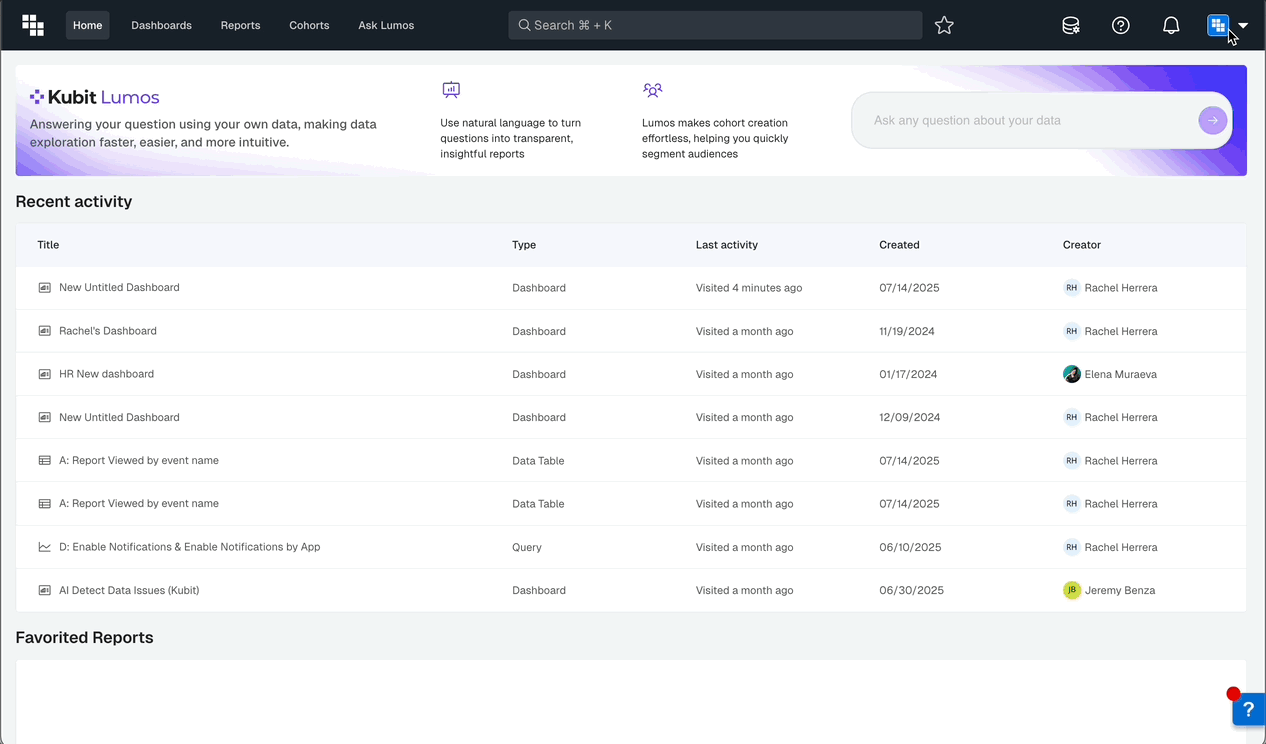
How do I download a Report from a Dashboard?
Once you have connected into Google Drive, navigate to a Dashboard and click 'Share'.
You should have an option to Share via Google Drive listed. Click the Google Drive option to open the file browser.
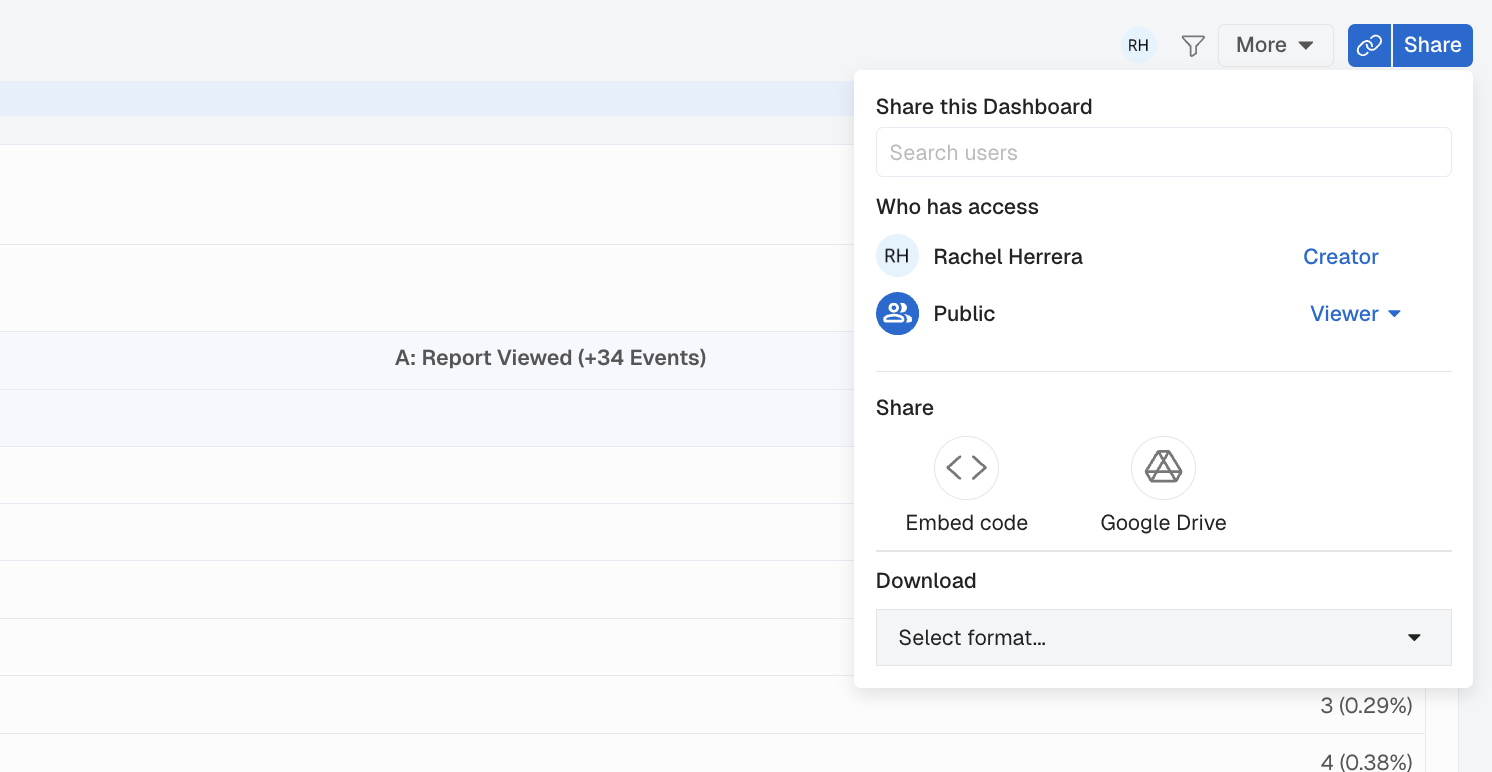
Once you click to download via Google Drive you can select which Reports from the Dashboard you would like to download. You will also be given the option of selecting where in Google Drive you would like to share to.
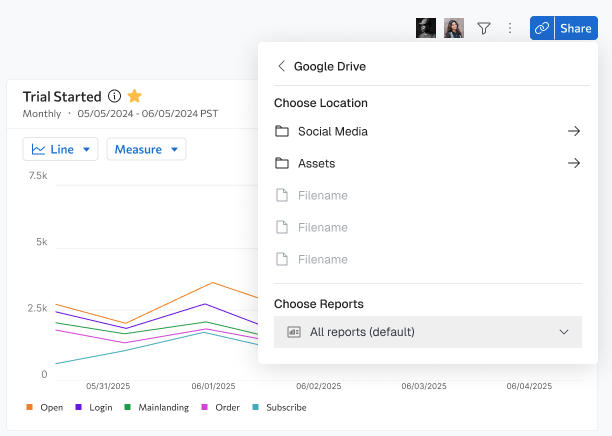
Next, you will choose which reports you would like to share via the 'Choose Reports' dropdown.
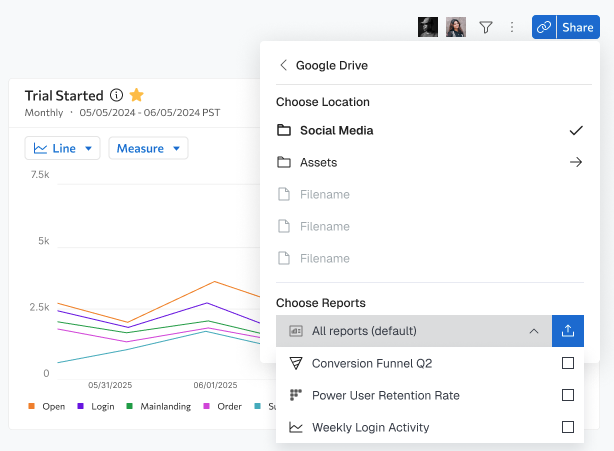
Once you have selected which reports to download, the download will begin by clicking the download button.

After exporting you will get a notification that the export is happening and will receive a confirmation when the export has been completed.
NoteYou will receive two versions of a download, Slides files as well as individual .png files.
Updated about 2 months ago