Embedding Kubit
Embed Kubit Reports and Dashboards in other websites
What is Embedding?
Embedding means users can link to Kubit Reports and Dashboards in external software and see what they would see in Kubit instead of the regular URL.
How to Embed Content
To embed content, an Admin must first add the website where they want content embedded to the list of domains in the Admin settings.
To add a domain:
- Click the user icon in the top right corner.
- Select Admin Settings.
- Select Settings at the bottom of the right hand bar.
- Scroll down to find Allowed Domains.
- Add the domain of the website where you want to embed content. This only needs to be done once.
As an example, if I wanted to add Miro to my domain list, I'd log into miro and take the URL from after I logged in. This would be miro.com.
NoteOther tools might have different urls after logging in. Be sure you're adding the right one.
Where can Users embed Content?
Jira
- Content is embedded by pasting the URL into Jira. Then use the options button on the URL to select Embed and wait for the widget to load.
-
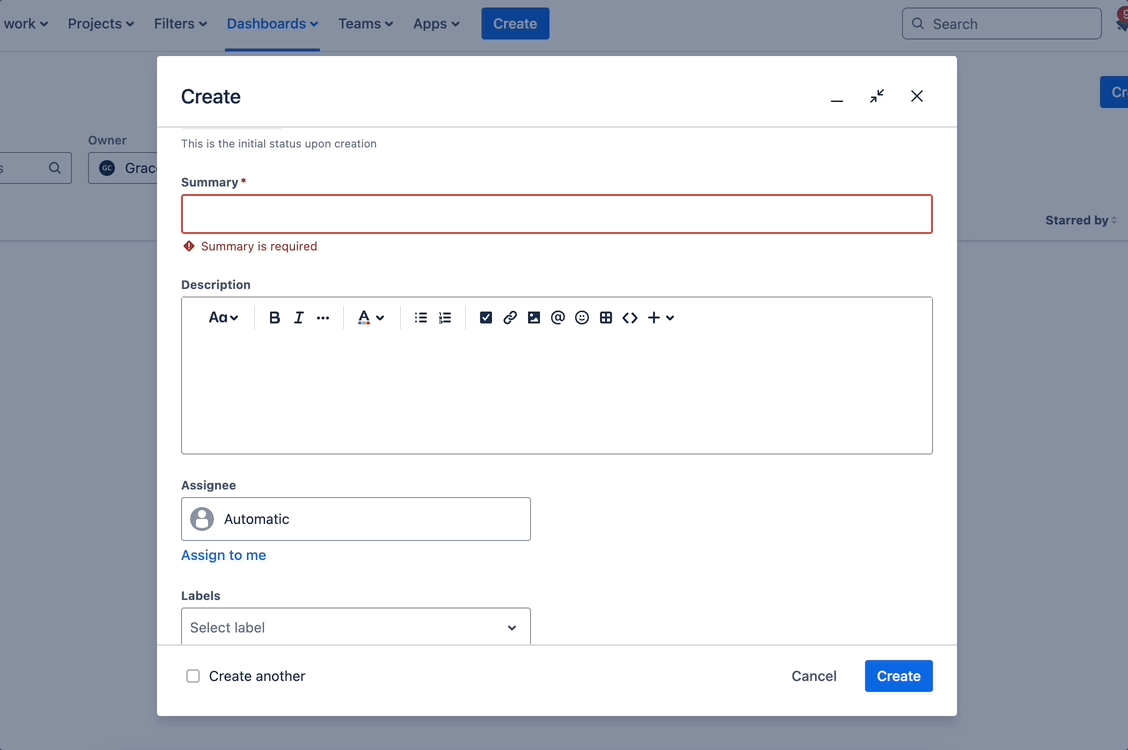
Confluence
- Content is embedded by pasting the URL into Confluence. Then use the options button on the URL to select Embed and wait for the widget to load.
-
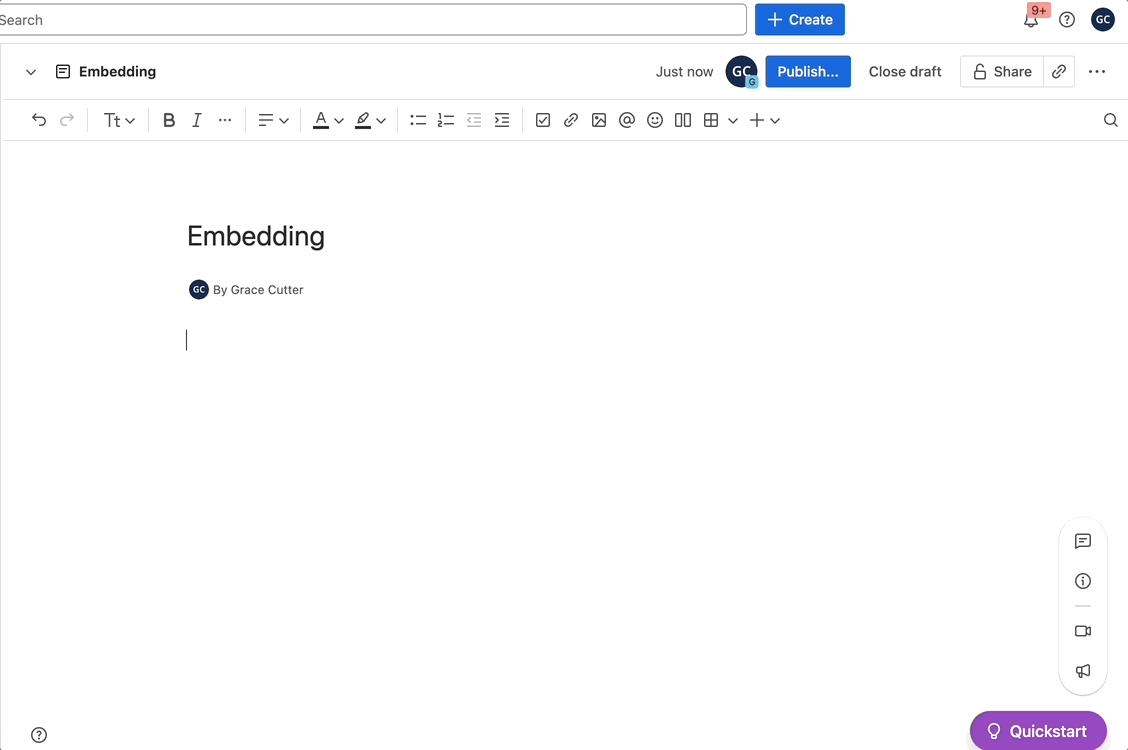
Notion
- To embed in Notion, paste the URL into your page, then select Embed from the dropdown. The widget will take a second to load.
-
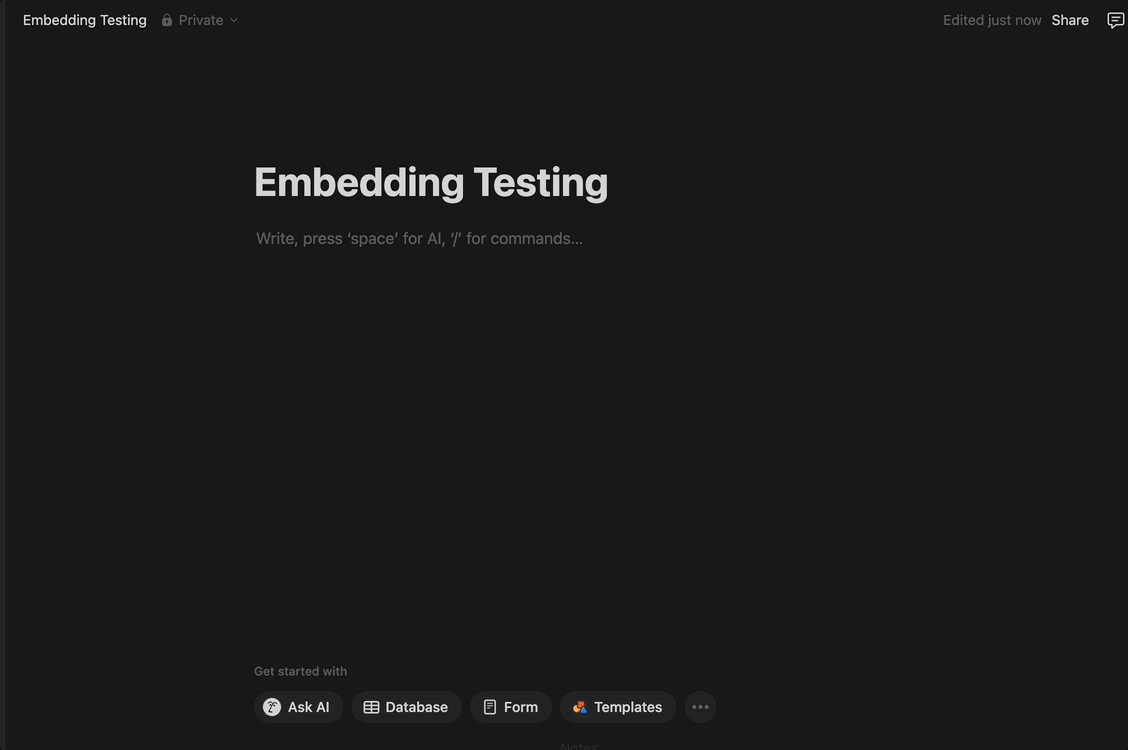
Trello
- To embed links in Trello, paste the URL into a card. Click Open Preview to see the embedded frame. If Open Preview isn't opening the embed, refresh the page.
-
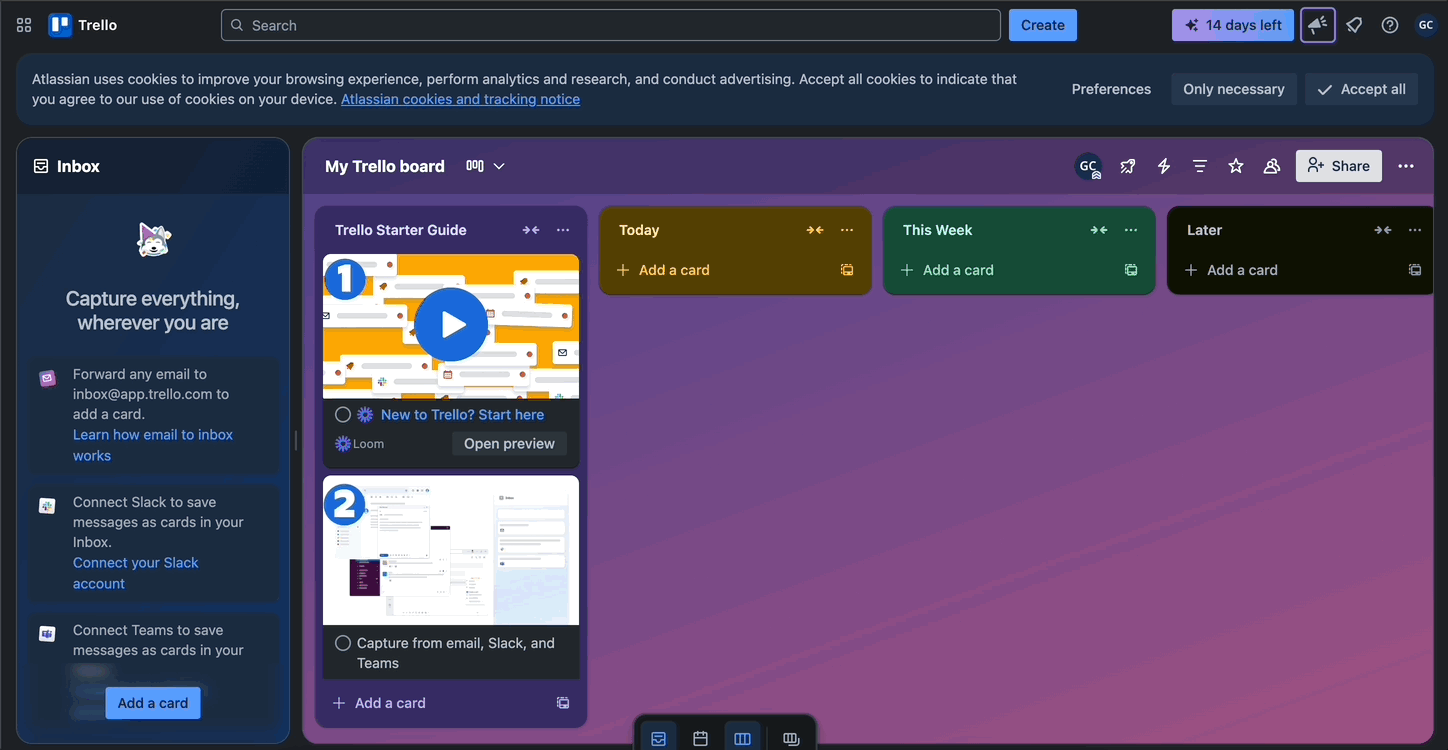
Miro
- In Kubit, find the Report or Dashboard you wish to share. Click Share, then Embed Code, then Copy.
- In Miro:
- Find the left sidebar and select the + icon at the bottom of the stack.
- Search for Embed and select Embed iFrame Code.
- Enter your Report or Dashboard's copied Embed Code, click Embed, and then wait for your widget to load.
- Click the Eye Icon to view your widget when it's ready.
-
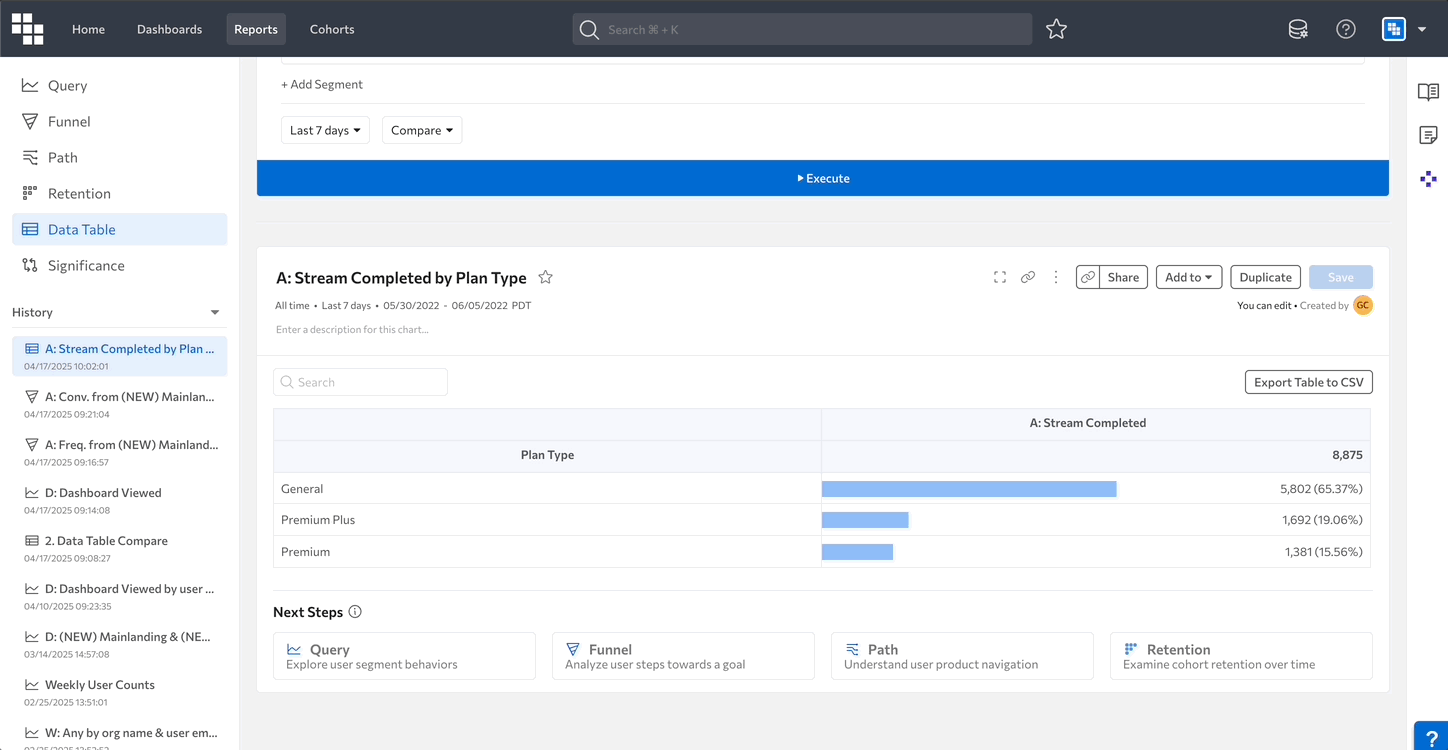
Salesforce
- In Kubit, find the Report or Dashboard you wish to share. Click Share, then Embed Code, then Copy.
- In Salesforce:
- Click Setup in the top right corner.
- Once on that page, search for Visualforce Pages, click it, and then select New.
- Paste your Kubit iframe code, replacing the src with your URL.
- Save the page.
- Add it as a Visualforce tab or embed it in Lightning via a Visualforce component.
Airtable
- In Kubit, find the Report or Dashboard you wish to share. Click Share, then Embed Code, then Copy.
- In Airtable:
- Go to Interfaces.
- Create or edit an interface.
- Click Add Element, then choose Embed.
- Paste your Kubit embed URL. It must start with https://
- Resize or position the embedded block.
Who can Embed Content?
Anyone with access to Kubit can embed content, but not everyone will be able to see it. Kubit embeddings will have authentication just like logging in on the website. Due to this, you will need a Kubit account to be able to see embedded content, and in some cases you will need the right Role permissions to see some content.
Updated about 2 months ago