Integrate Kubit with Slack
Learn how to integrate Kubit with Slack
With Kubit's app for Slack, you can:
- Receive alerts from Scheduled Refreshes for Reports and Dashboards
- Unfurl chart and dashboards after a Scheduled Refresh has completed
- Connect Kubit to specific Slack channels and receive notifications whenever your Scheduled Refresh completes
This feature is available to all users on Kubit.
To connect Kubit to Slack follow the steps below.
Connect Kubit to Slack
Here are the steps to connect Kubit to your Slack workspace.
- Go to Settings (:gear:) from the side navigation and click
Preferences.
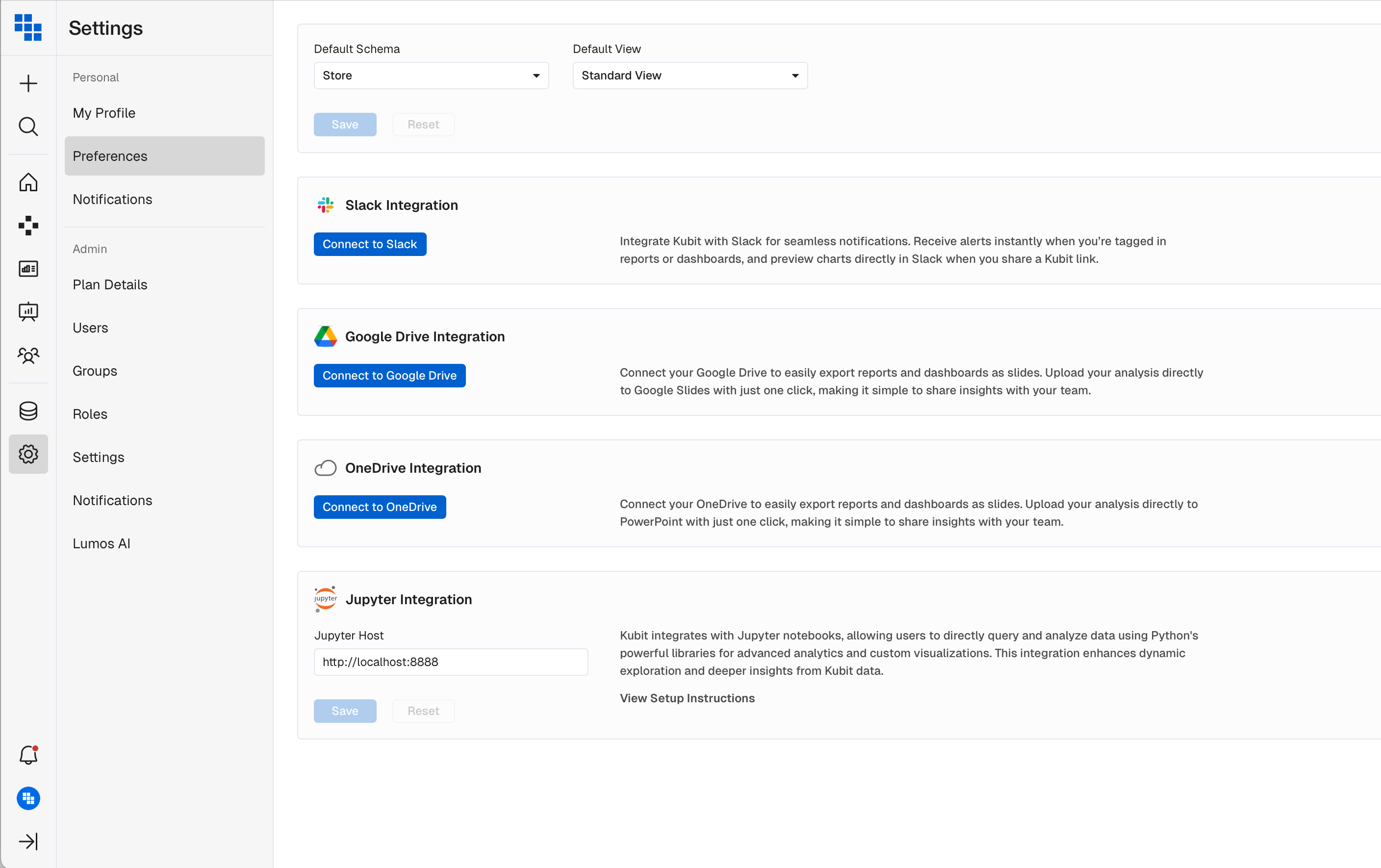
- Click the
Connect to Slackbutton under Slack Integration. - A Slack connection screen will open. Using the dropdown in the upper right corner, select the workspace you want to connect to Kubit. Click Allow to enable the integration.
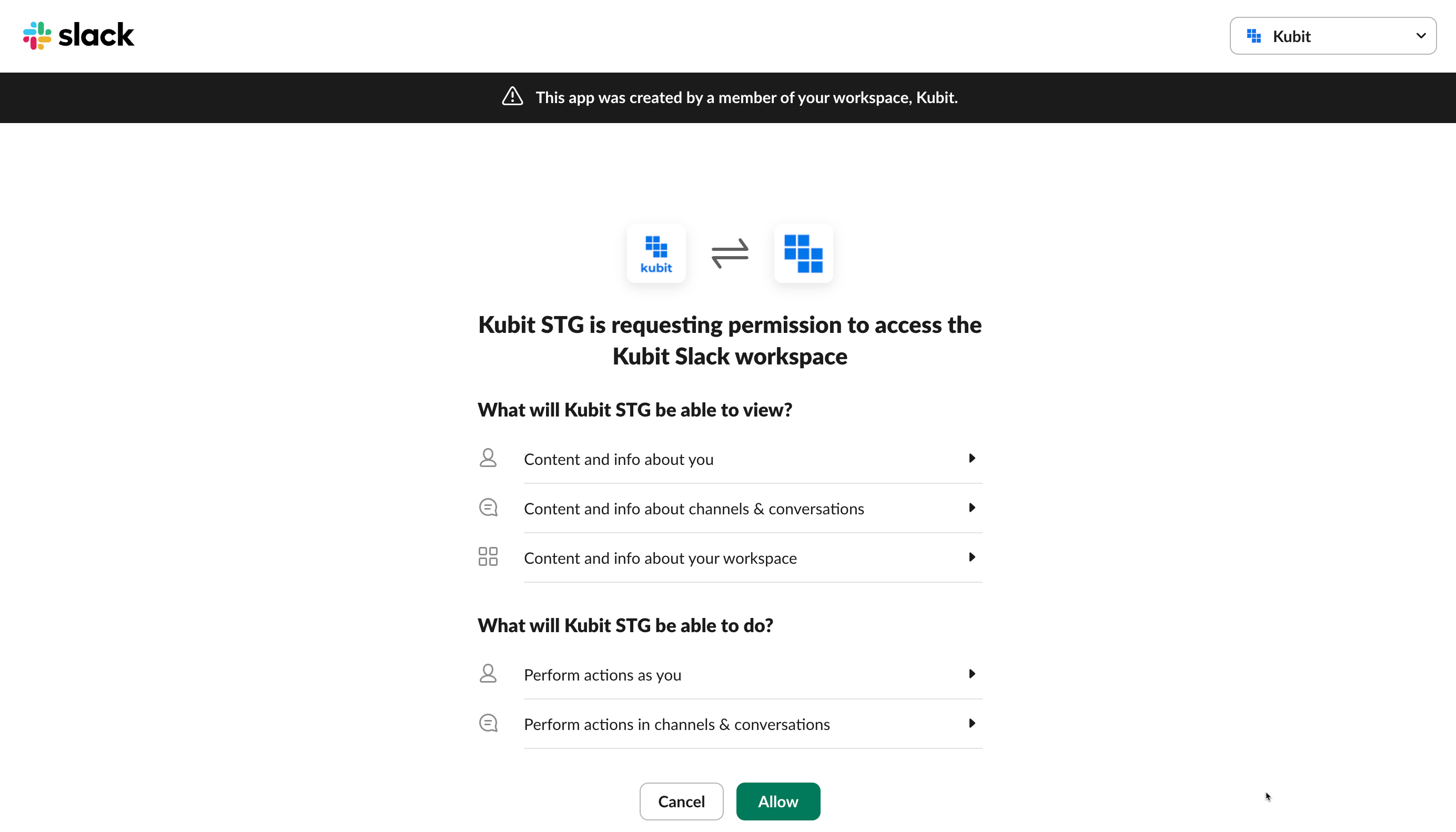
- Once you've Allowed Kubit's app for Slack within your Slack workspace you will be redirected to your Personal Settings page. You should now have an option to
Disconnect from Slack. This means you're successfully connected!
Action by Slack workspace ownerTo make a first connection with Kubit's app for Slack you may need approval from the owner of your Slack workspace.
Slack Workspace Approvals
Some Slack workspace owners disable settings that allow workspace members to enable applications. If you aren't able to immediately connect reach out to the owner of your Slack workspace to manage the app approval.
Disconnecting the Slack Integration
To disconnect your Kubit integration with Slack, select the Disconnect from Slack button.
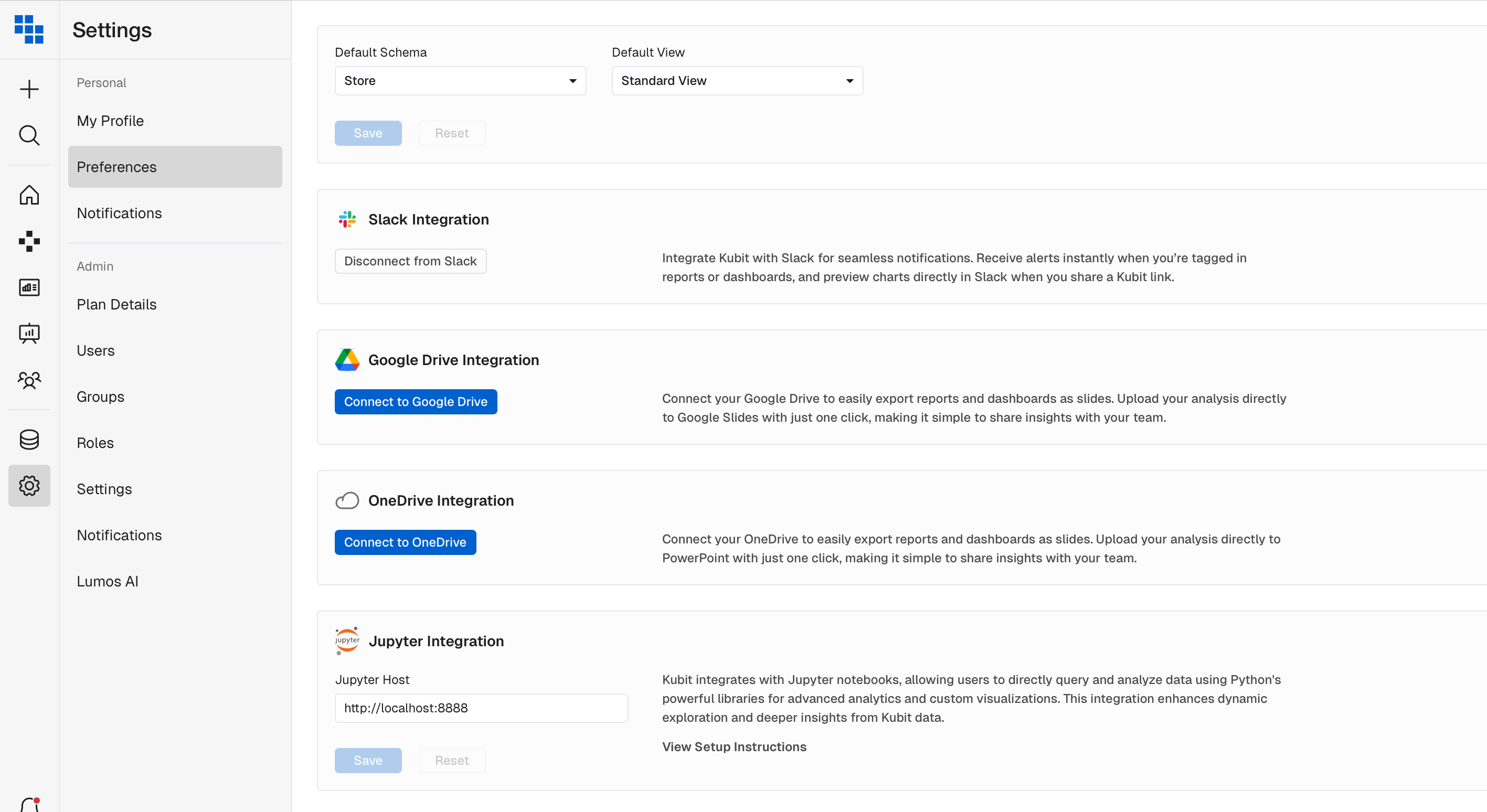
Receiving Alerts in Slack
Once you've connected Kubit and Slack you're now able to select Slack Channels to receive notifications when Scheduled Refreshes have completed.
Follow these steps to connect a scheduled refresh to Slack and begin receiving notifications:
- When creating a Scheduled Refresh you will see our Schedule modal. Fill in all necessary information like the name of the schedule, refresh frequency, and execution time. Below this you will see an option to send alerts to Slack.
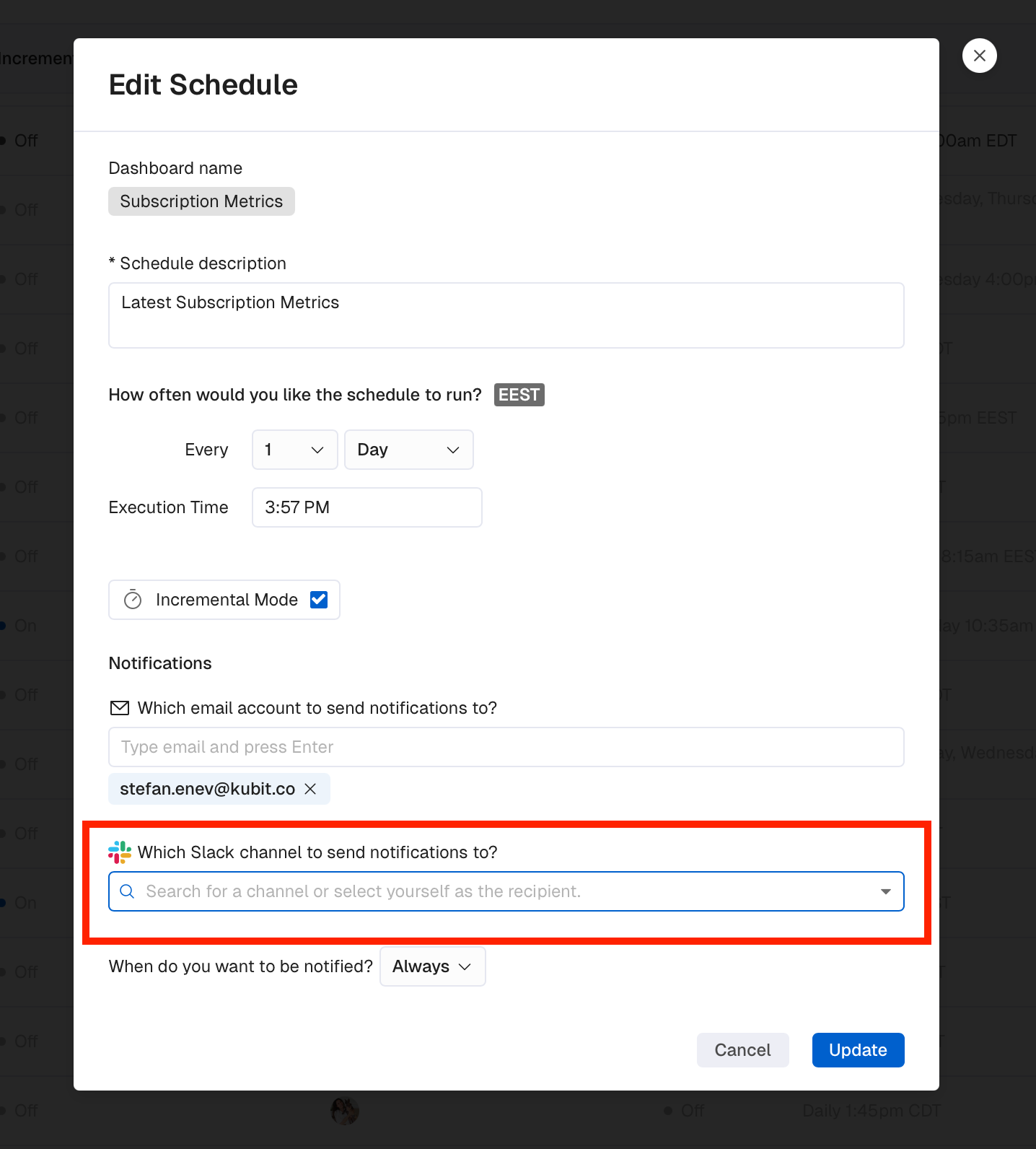
WarningIf you do not see a dropdown list here you first must connect Kubit to Slack. Click
Connect Slack to enable notifications.
- Select the Slack channel you want to send notifications to. You can also type the name of the channel to limit the list. You can only select one channel to send notifications to.
- Select when you want to be notified. You can learn more about the different ways by reading this article.
- Click
Create! The next time your scheduled refresh executes you will receive a notification in the selected Slack channel based on your notification selection.
Getting Help with Kubit's app for Slack
If you encounter any issues please reach out to Kubit support at [email protected] for help!
Privacy
To review Kubit's Privacy Policy and GDPR Compliance please review the links below:
Updated about 2 months ago