Manage Dashboard Permissions
Manage access to your dashboards and collaborate with team members
Dashboard Permissions
- To ensure only the appropriate users make edits to Dashboard we allow Dashboard owners (the person who originally made the dashboard) to assign Entities to other users. There are four Entities a user can see on a Dashboard.
Creator
- The Creator is the user who made the Dashboard. They have full permission to edit the dashboard, delete it, manage permissions, and manage schedules.
Manager
- A Manager can edit the dashboard, update user access permissions, and manage schedules like the owner, but can not delete the dashboard.
Editor
- An Editor can edit the dashboard, but can not update user access, delete the dashboard, or manage schedules.
Viewer
- A Viewer can view the Dashboard, refresh it, and add filters to it. By default, all users are Viewers of a Dashboard.
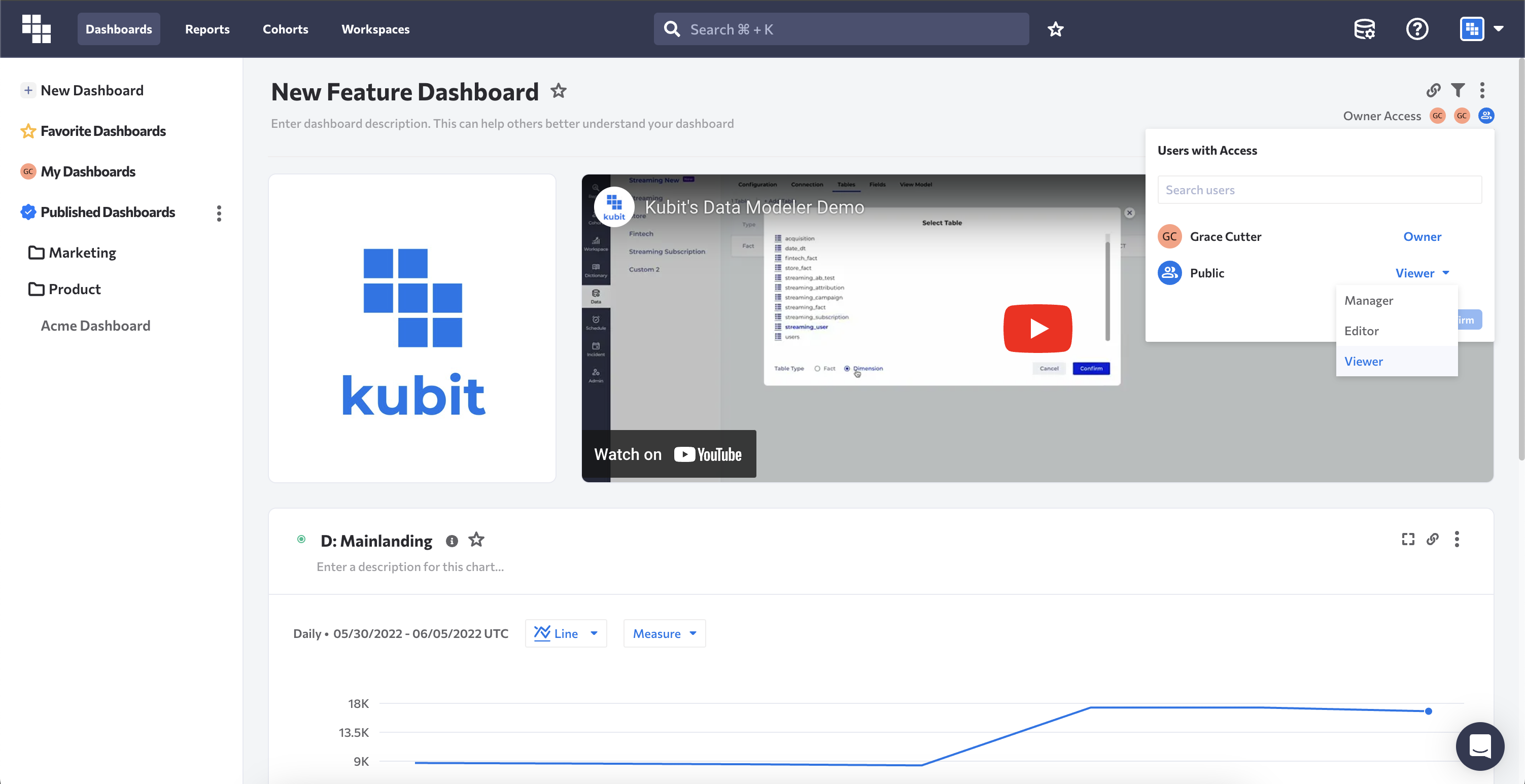
How to Set Dashboard Permissions
When you've created a dashboard and want to collaborate with others on it you will:
- Click the Share button in the upper right-hand corner of the dashboard.
- Search for the user(s) you'd like to allow permissions to modify the dashboard.
- Click them and set their level of permissions as needed.
- Click Confirm.
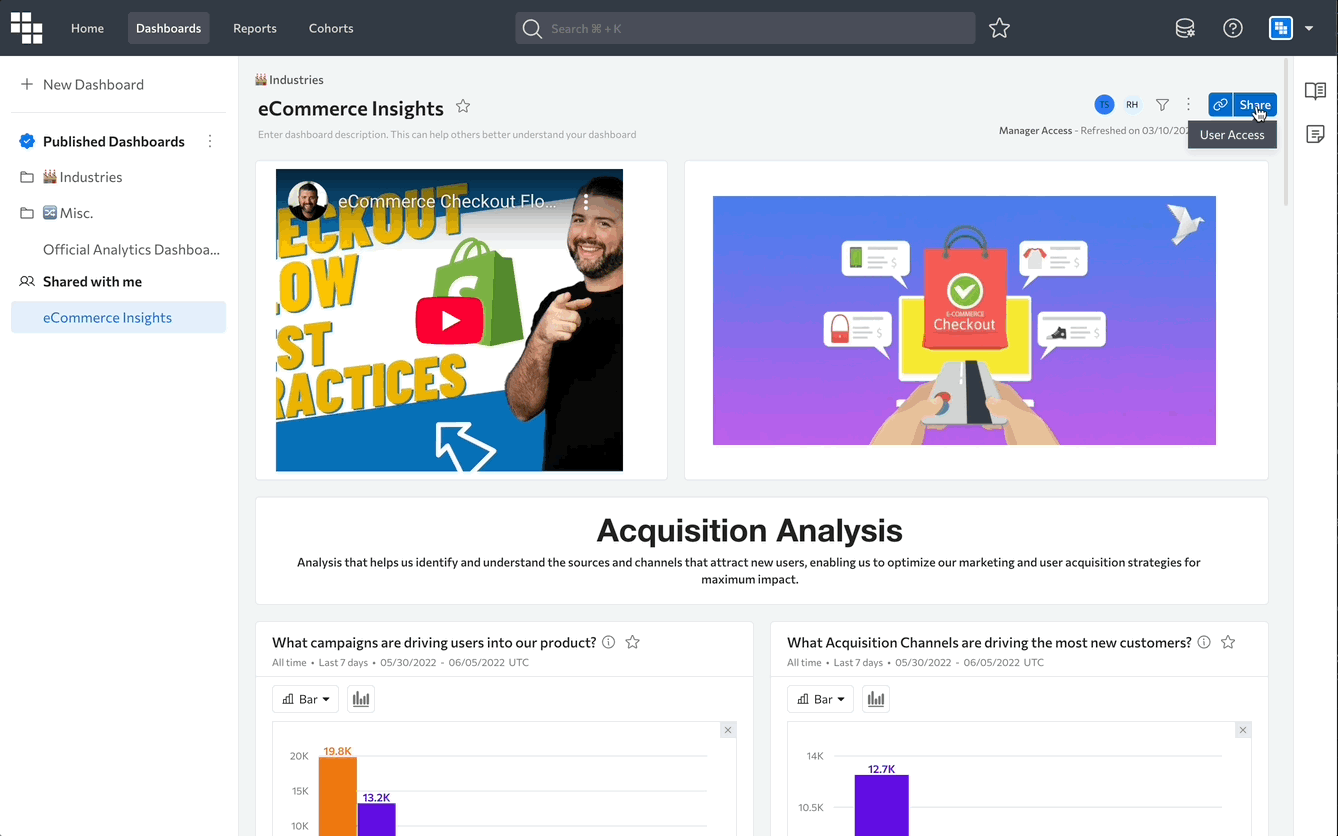
How to Remove Dashboard Permissions
When you've created a dashboard and want to revoke collaborators you will:
- Click the Share Button in the upper right-hand corner of the dashboard.
- Search for the user(s) you'd like to remove permissions to modify the dashboard.
- Click the "X" next to the user's name.
- Click Confirm.
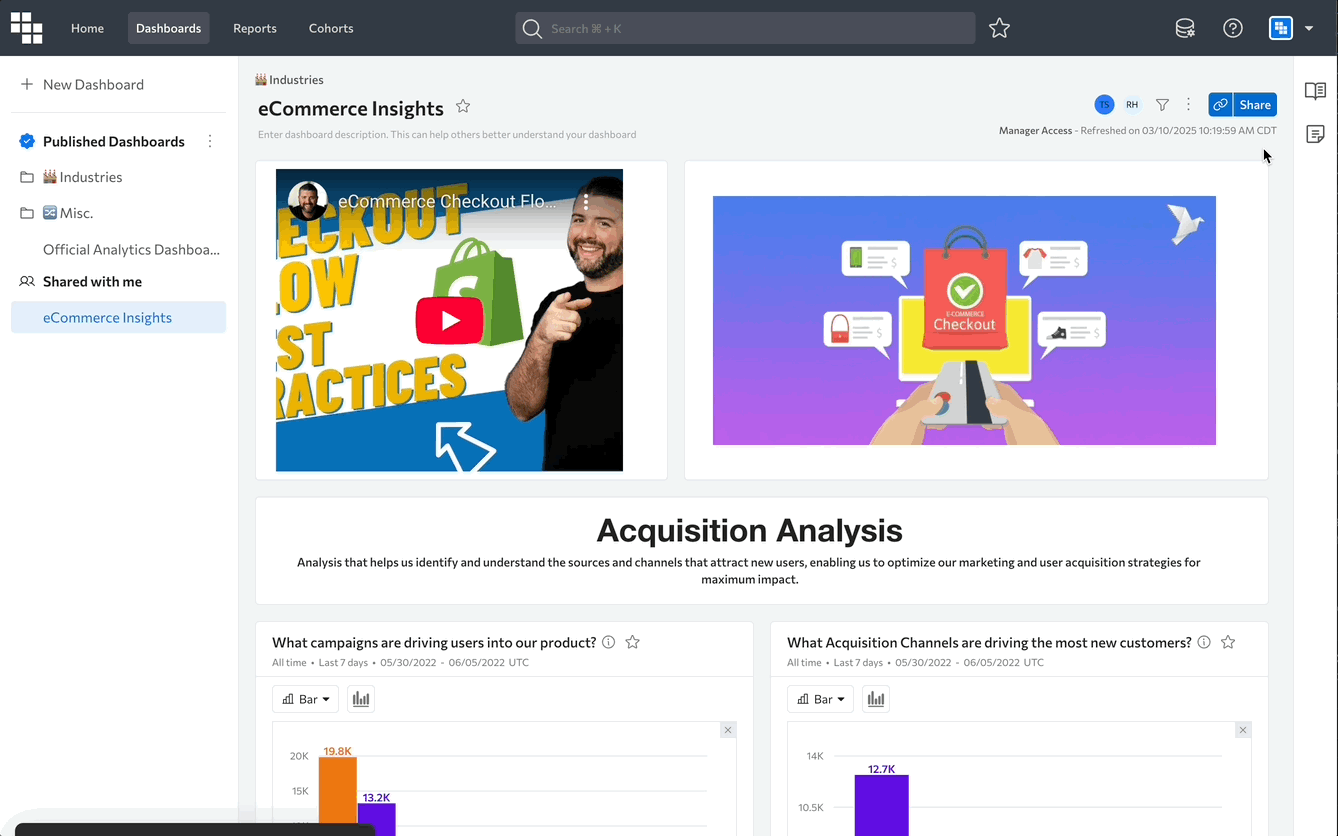
Updated about 2 months ago