BigQuery
Integrate via Direct Connect
Create Service Account
Enable BigQuery API
- If you haven’t done so yet, please go to Google Cloud API & Services - Dashboard. Click “+ ENABLE APIS AND SERVICES”
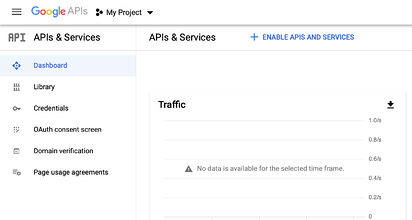
- Search for “BigQuery API”
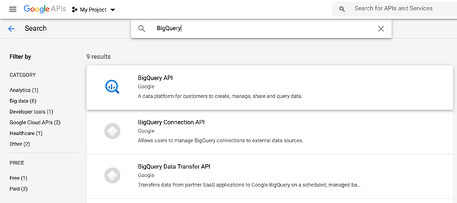
- Select it and click ENABLE
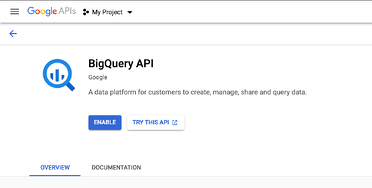
Create Account
- Open the Credentials page in Google Cloud Platform API Manager (if needed, select your target project from the dropdown list on the top).
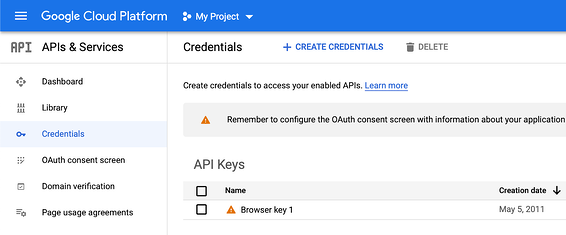
- Click “CREATE CREDENTIALS” and choose “Service account”
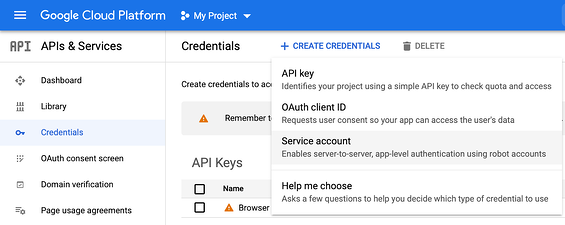
- Enter “Kubit” as the name for the service account. Then click CREATE.
- Note: "Service account email" shown on the screen (e.g. kubit-###@<GCP-PROJECT_NAME>.iam.gserviceaccount.com) is "Kubit Service Account Email"
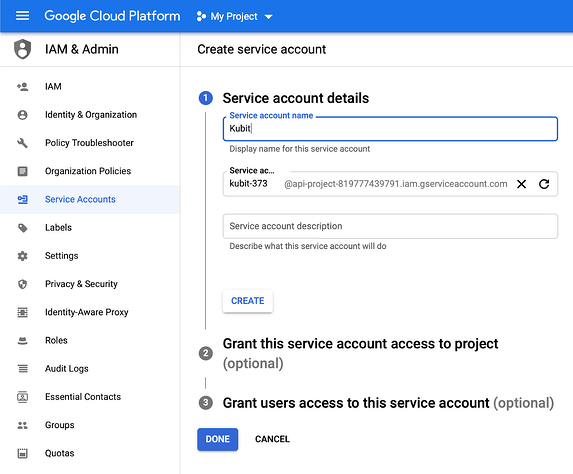
- Assign the following BigQuery roles to the Kubit service account:
- Select the newly created Service account. Click Keys - ADD KEY - Create a new key.
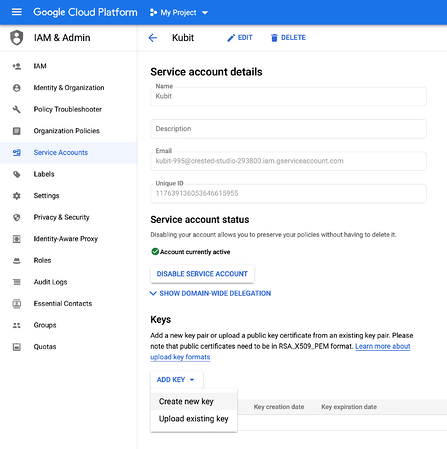
- Select JSON in the popup window. Click CREATE.
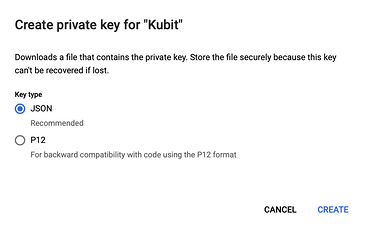
- A JSON private key file will be downloaded to your computer. Please store the key in a secure and private location.
- Click CLOSE.
ImportantPlease share the following information with the Kubit Team:
- Your project ID.
- Your preferences for region and zone.
- The JSON private key you've generated following this guide. Please, share it using a secure media.
Updated about 2 months ago