Virtual Events
How to create and use a Virtual Event in Kubit with detailed instructions.
Virtual Events
In Kubit, you can create Virtual Events to represent complex event combinations or filtered events. This feature allows you to define new events by combining multiple existing ones, acting like an "OR" operator.
Permissions RequiredEnsure you have the necessary permissions to manage Virtual Events. Check your permissions in Personal Settings. If needed, request access from your Kubit Admin.
Creating Virtual Events
- Define Your Event: Start by building the event within any Kubit Report. Include all necessary filters in your definition.
- Save the Event: Click the vertical three dots next to the event block and select Save Virtual Event.
- Name and Tag: In the save modal, provide a meaningful name, description, and any relevant tags.
- Finalize: Click Save. Your Virtual Event is now available in the event list dropdown or quick access dictionary.
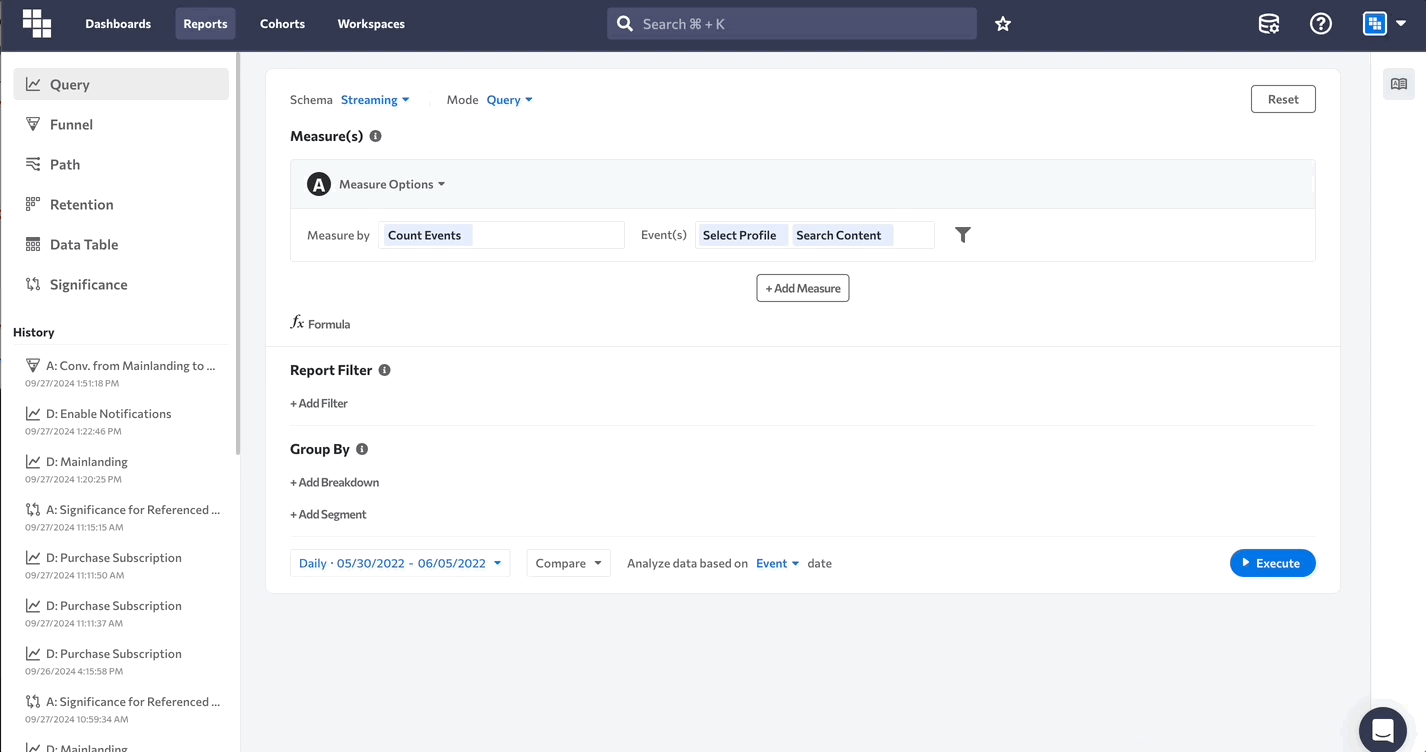
Filter LimitationsOnce created, Virtual Events cannot have additional filters applied. Ensure all required filters are included before saving.
Aggregation LimitationsVirtual Events cannot use aggregation functions like
sum,avg,min, ormaxin Query.
Editing Virtual Events
To modify a Virtual Event:
- Add to Report: Include the Virtual Event in your report and click the "i" icon.
- Expand: Select Expand in the lower right corner to view all components.
- Adjust: Make necessary changes.
- Update: Click the vertical three dots and select Save Virtual Event.
- Select Existing: Choose Update Existing and select the event from the dropdown.
- Save Changes: Click Save to update the event with new logic.
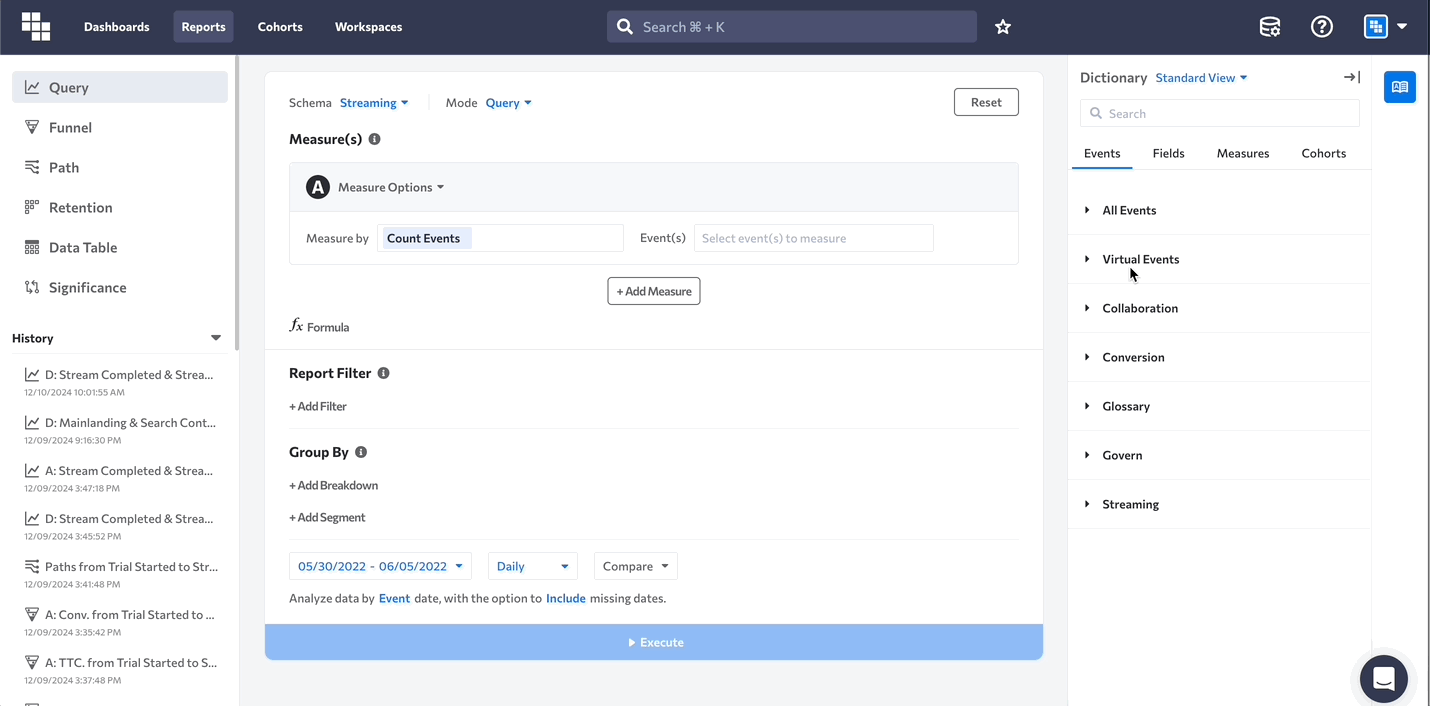
Renaming Virtual Events
To rename a Virtual Event, navigate to the Dictionary section via the database icon in the upper right-hand navigation. Locate the Virtual Event section and click the event name to rename it.
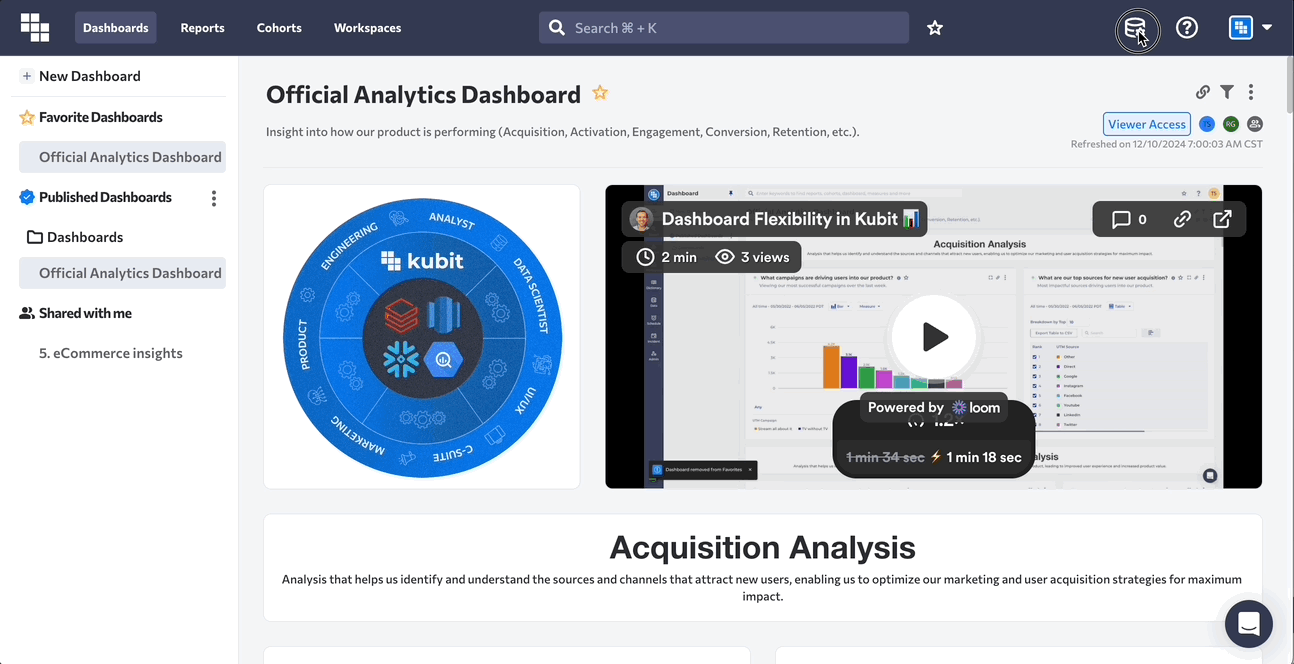
Updated 5 days ago