Ask Lumos
Kubit's full screen chat experience powered by Lumos AI
If you are unsure which report type is best for your use case or simply just want to explore, our Ask Lumos chat experience can be accessed in several ways. In this experience you will see a chat like interface with the ability to:
- Ask your questions and get a report or cohort built using natural language
- Iterate on your reports to further refine or add additional options
- Get clarity on report types, Kubit functionality and more
Note: Lumos is available to Enterprise tier customers. If you'd like to enable Ask Lumos please reach out to your Kubit CSM.
Ask Lumos
You can access Ask Lumos in the following ways:
- From the Home Screen you will see a chat input in the upper right corner. Simply type your question there and you will be dropped into our Ask Lumos experience.
- Or click 'Ask Kubit' on the side navigation
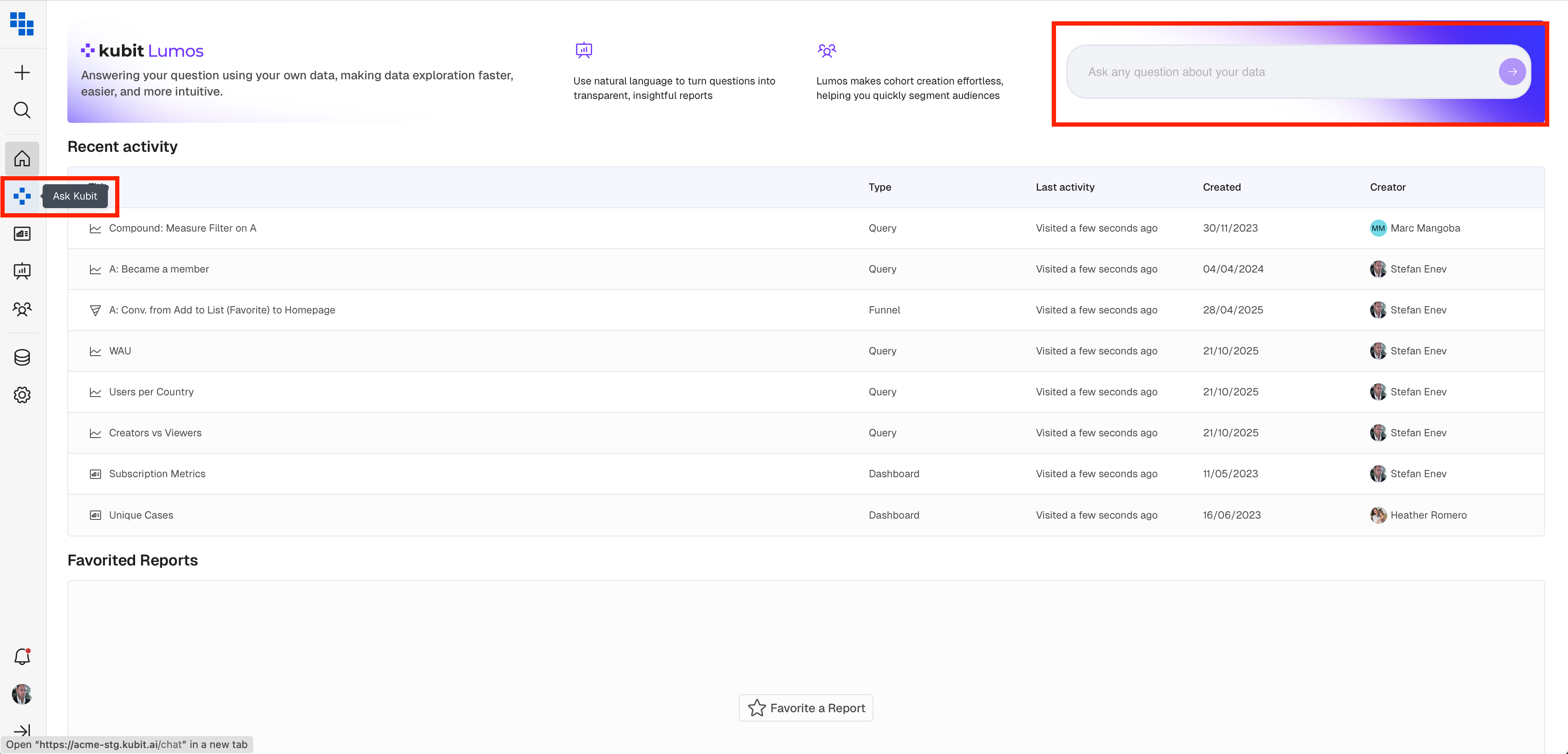
In the Fullscreen Experience
Once you've landed you can type in your question, use case, or report definition in the "Ask anything" box at the bottom. You can also start your chat with one of the 3 pre-built prompts by simply clicking on them.
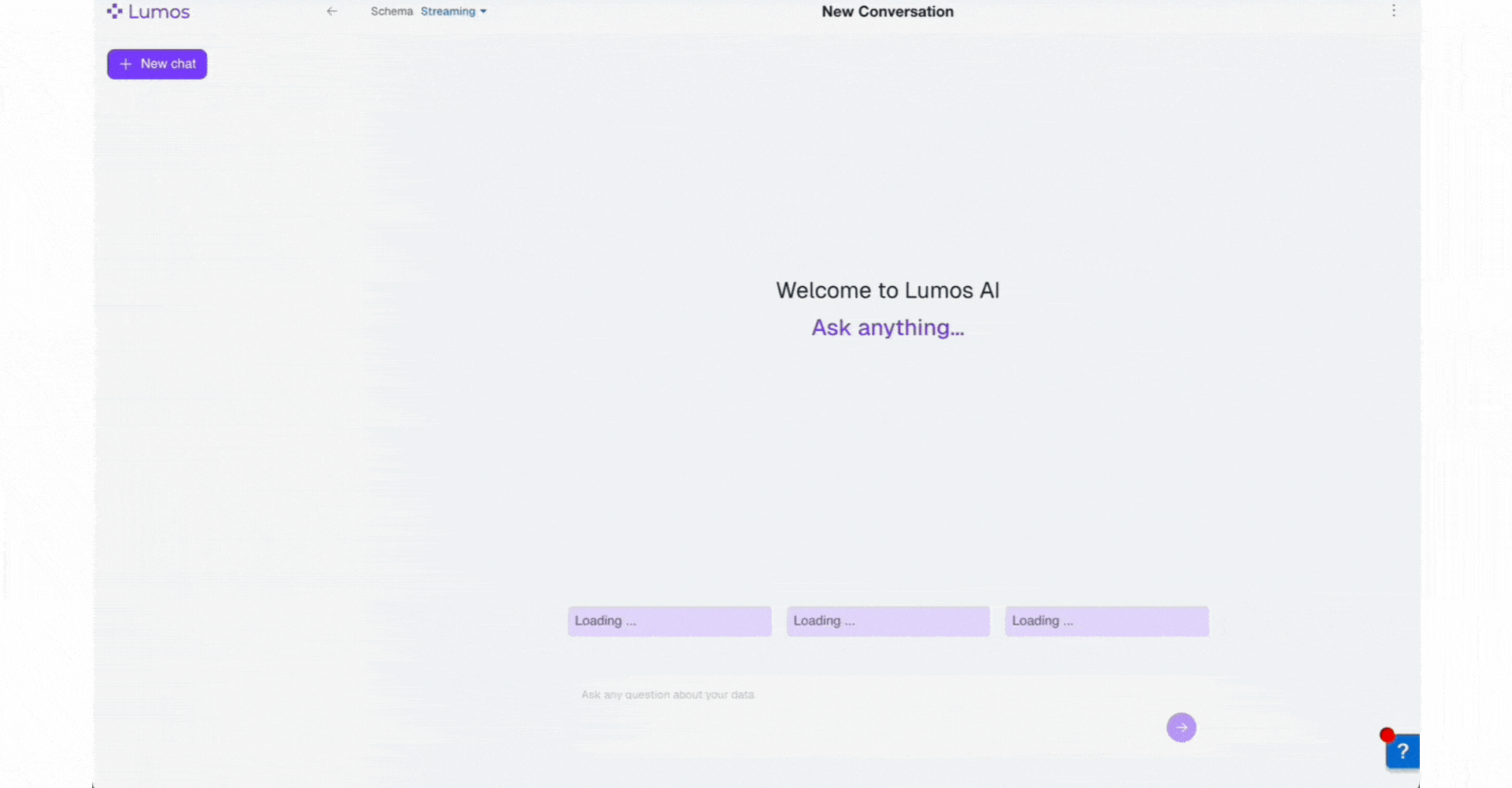
How can I use reports from Ask Lumos?
Once you've created a report or cohort in Ask Lumos you're able to treat it like you would any other object in Kubit.
- Click into the report title to be taken to our full builder experience. Here you can make further modifications and re-execute or whatever you'd like.
- Click Add-To to add the report to a Dashboard or Scratchpad and collaborate with team members.
- Click the ⭐️ icon to favorite the report
Explain with AI
Once you've asked a question with Lumos you will receive a prompt 'Click here to show results'. Once the results have been populated, Kubit can explain the results with AI. When you click 'Explain with AI' it will default to including:
- Executive summary
- Key insights
- Summary statistics
- Recommendations.
You can toggle any of these off/on before executing the summary. By default, any subsequent question asked within this original workflow will follow the logic set in your Configuration. You can click the 'Retry' button to change your selection(s).
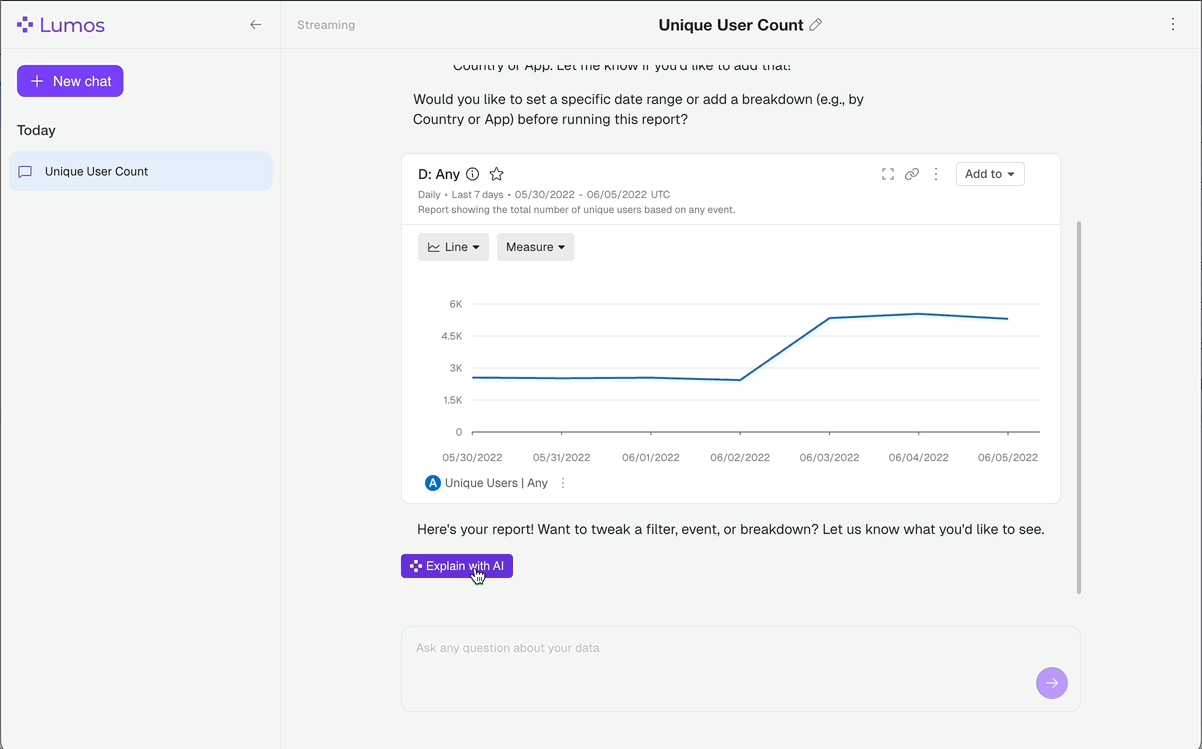
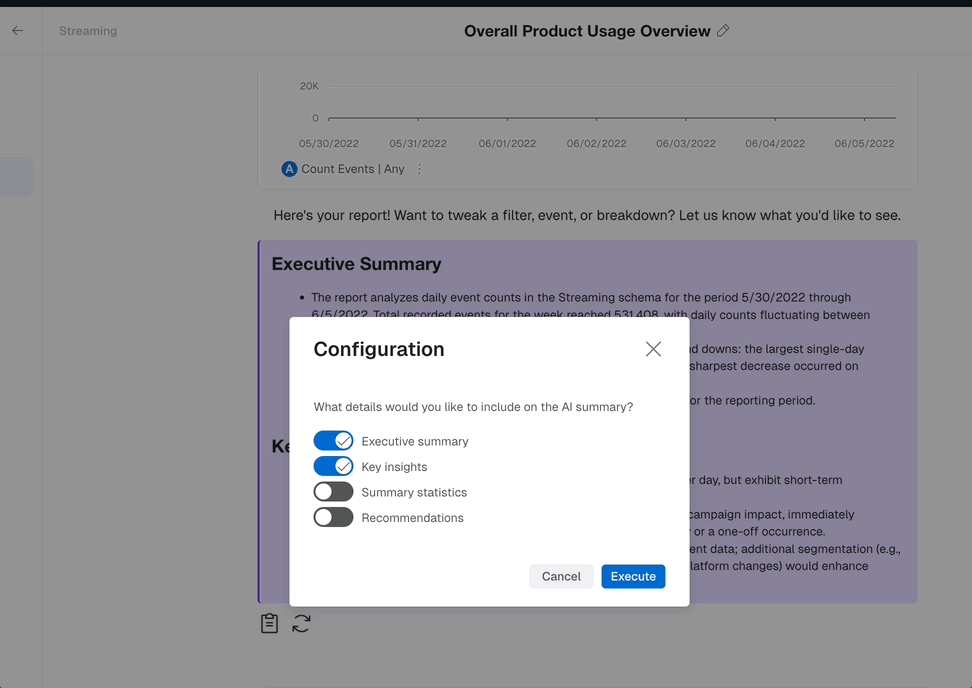
If you then ask a '+ New Chat' it will reset to the original default of having all four components of the configuration included.
Chat History
Each chat you generate in Ask Lumos will be saved along the left hand window. You can access these chats again, pick up where you left off, or delete them to clean things up.
You're also able to rename them to make sure you remember what you discovered.
- Hover over your Chat in the left hand panel and click into the vertical 3 dot menu to access these options.
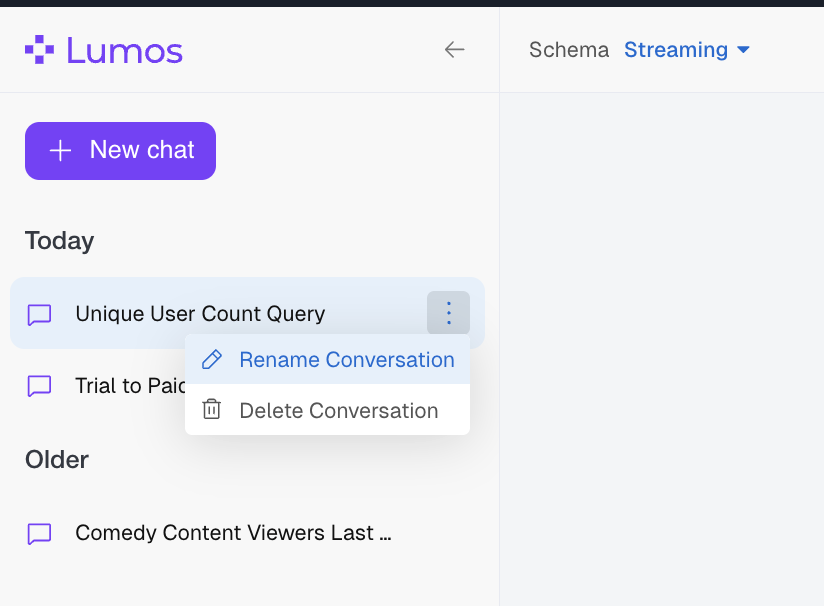
Customize Pre-Built Prompts
Kubit allows Admin level users to modify our pre-built prompts and customize to your use cases. Admins will see a pencil icon next to these prompts and can modify them in-line. Any changes here are visible to all users in Kubit.
Here is how to update our pre-built prompts:
- Open the Ask Lumos chat experience
- Click the pencil icon in the prompt's box
- Update the text
- Click the check mark icon to save these changes
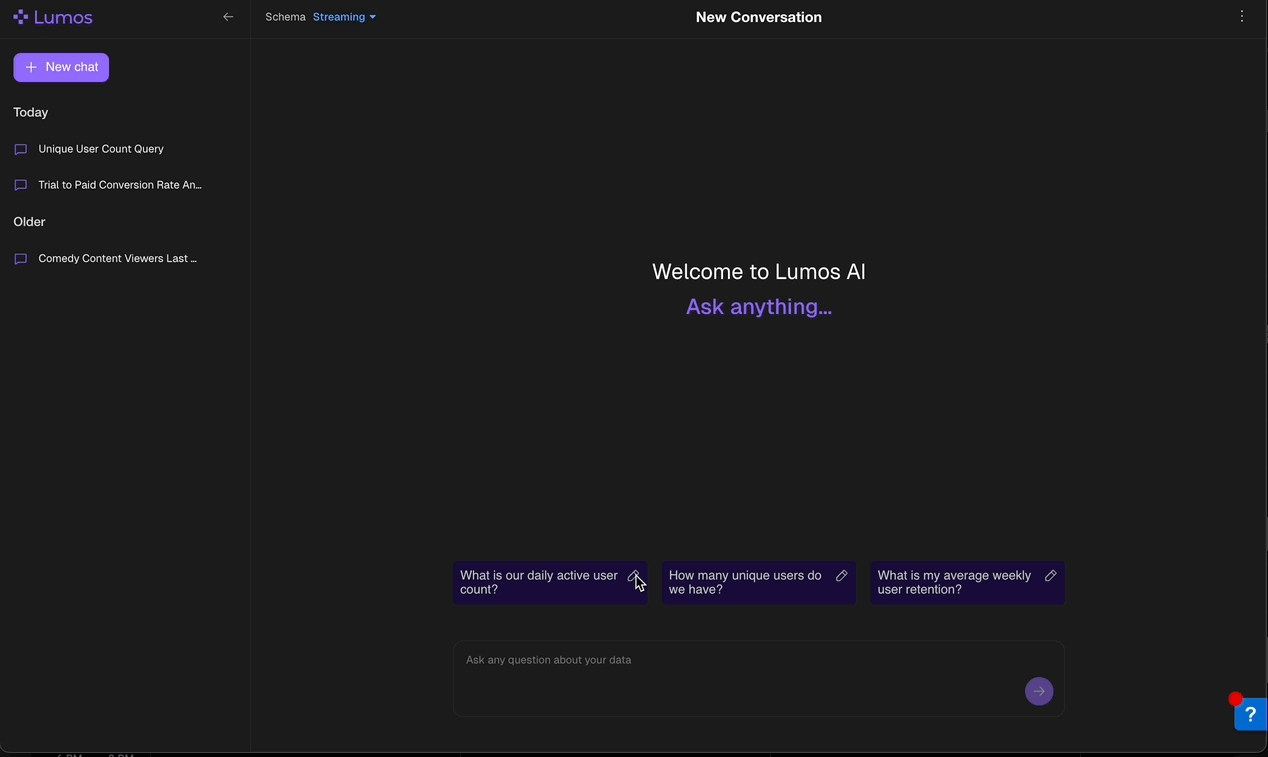
Updated about 2 months ago