Workspace
Collaborate on specific insights in Workspace
Workspaces have been decommissioned as of April 10, 2025. Please reach out to your Kubit Support Team if you need to retrieve one.We recommend using our new Scratchpad feature as a way to organize and explore findings without building a dashboard.
Introduction
A Workspace is a place to put all the insights together and collaborate to find the answer visually. Every analysis/chart can be added to a Workspace through the Add to Workspace button.
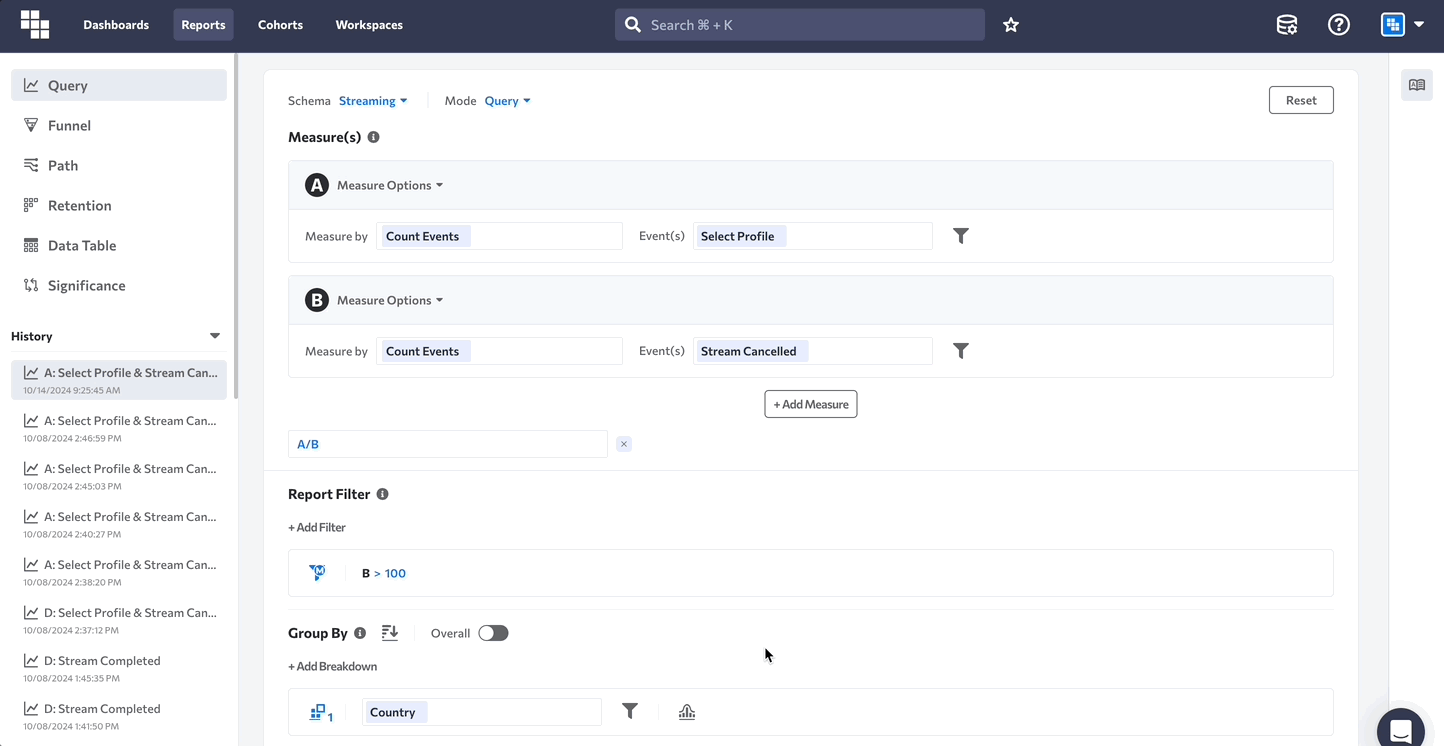
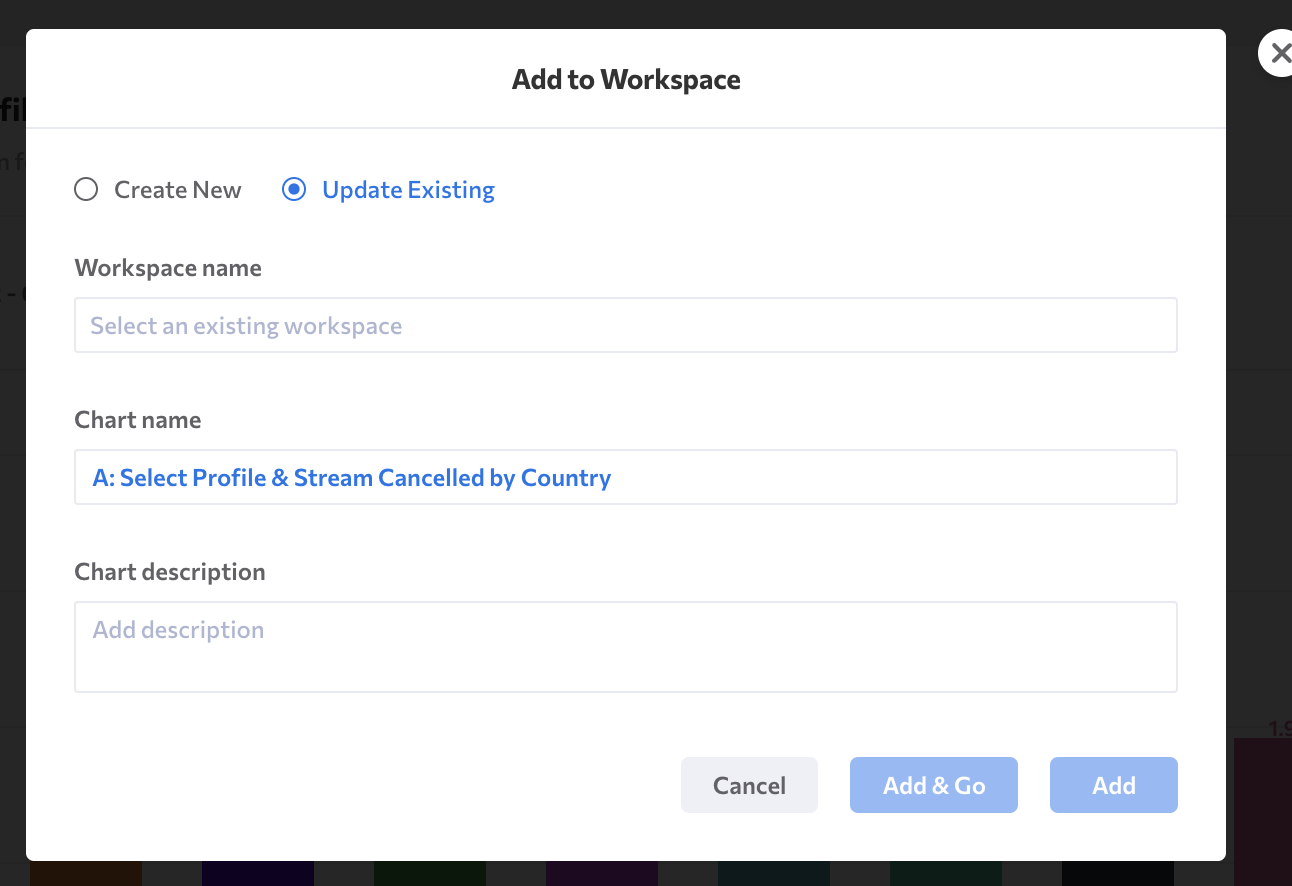
Workspace Feels Like Slack for Analytics
- In the center is the Board to layout different charts together:
Edit Workspaceallows you to drag-n-drop charts to arrange them in rows and columns. - For every chart, others can see the Report definition (mouse over the info icon). Similar to how you'd do this in Dashboards.
- The message channels are on the right side where the default channel is public, and you can click on each user's avatar to talk in a private channel.
- You're able to
@mention team members and they will receive an email with the Workspace you've mentioned them in.
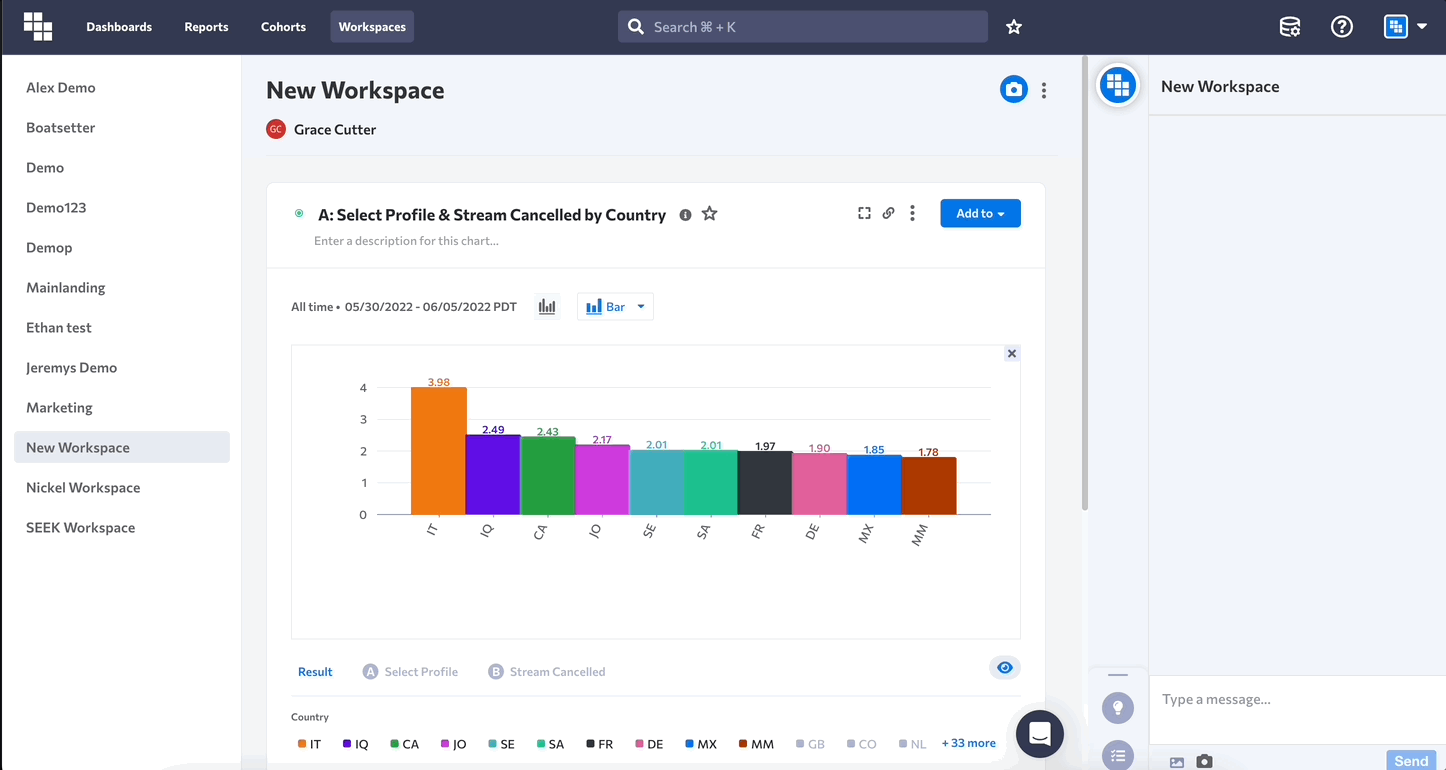
Annotation
One picture is worth a thousand words. Click on the little camera button on the board, select an area on the screen, then start drawing your points on the image. You can also add texts to make your point. How easy this is comparing to describing a chart in an email?
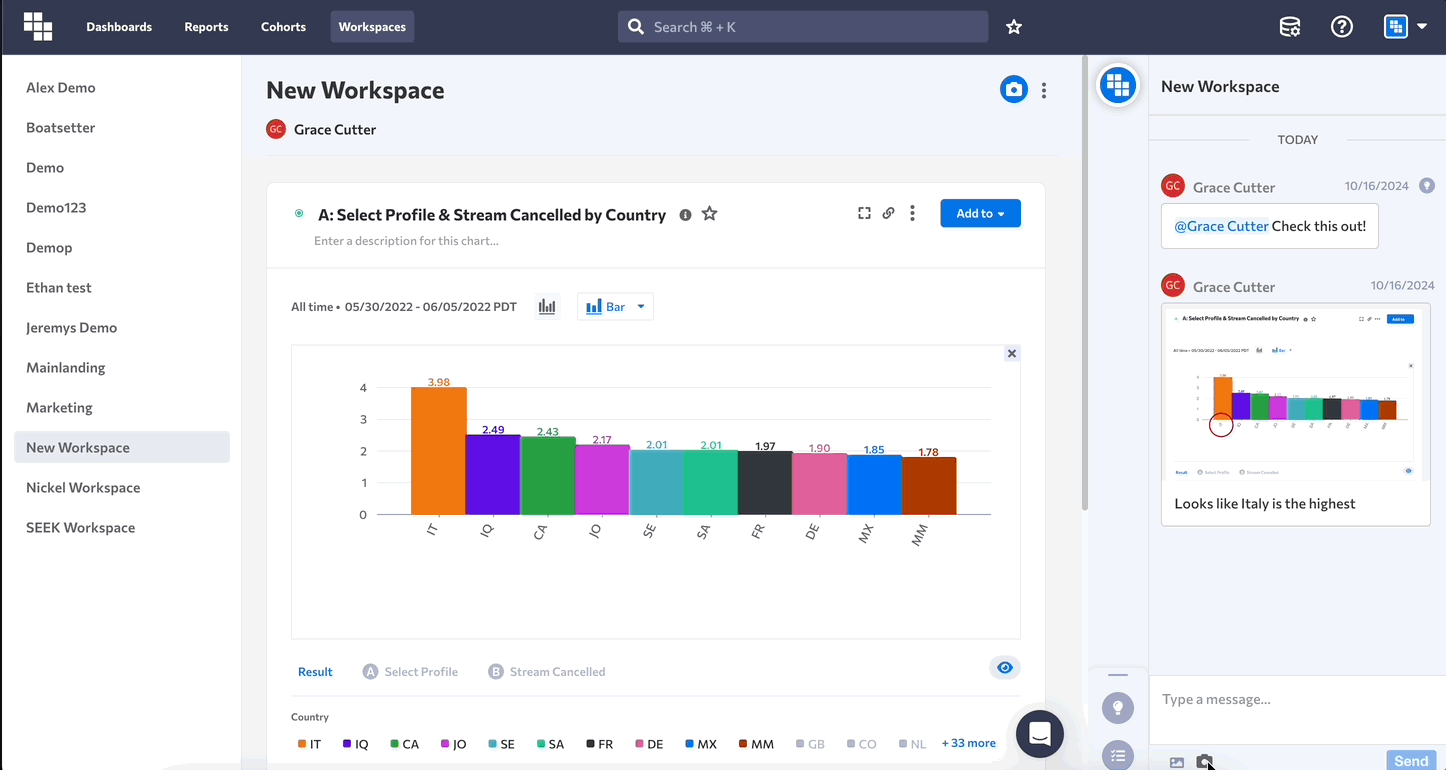
Use Workspace to Save Work in Progress
While you are working on an analysis you would sometimes need to tweak and re-execute it multiple times. In case you want to save a work in progress analysis to continue working on it later, one of the ways to do so is to create a Workspace for your work in progress.
Workspace Versus Dashboard
Any charts added to Workspace will be a snapshot. Unlike Dashboard, date ranges will not be updated automatically to show you the latest results. Instead, all report settings are preserved, including the date range.
Adding Charts to a Workspace
Any chart can be added to a Workspace from the Add to Workspace button.
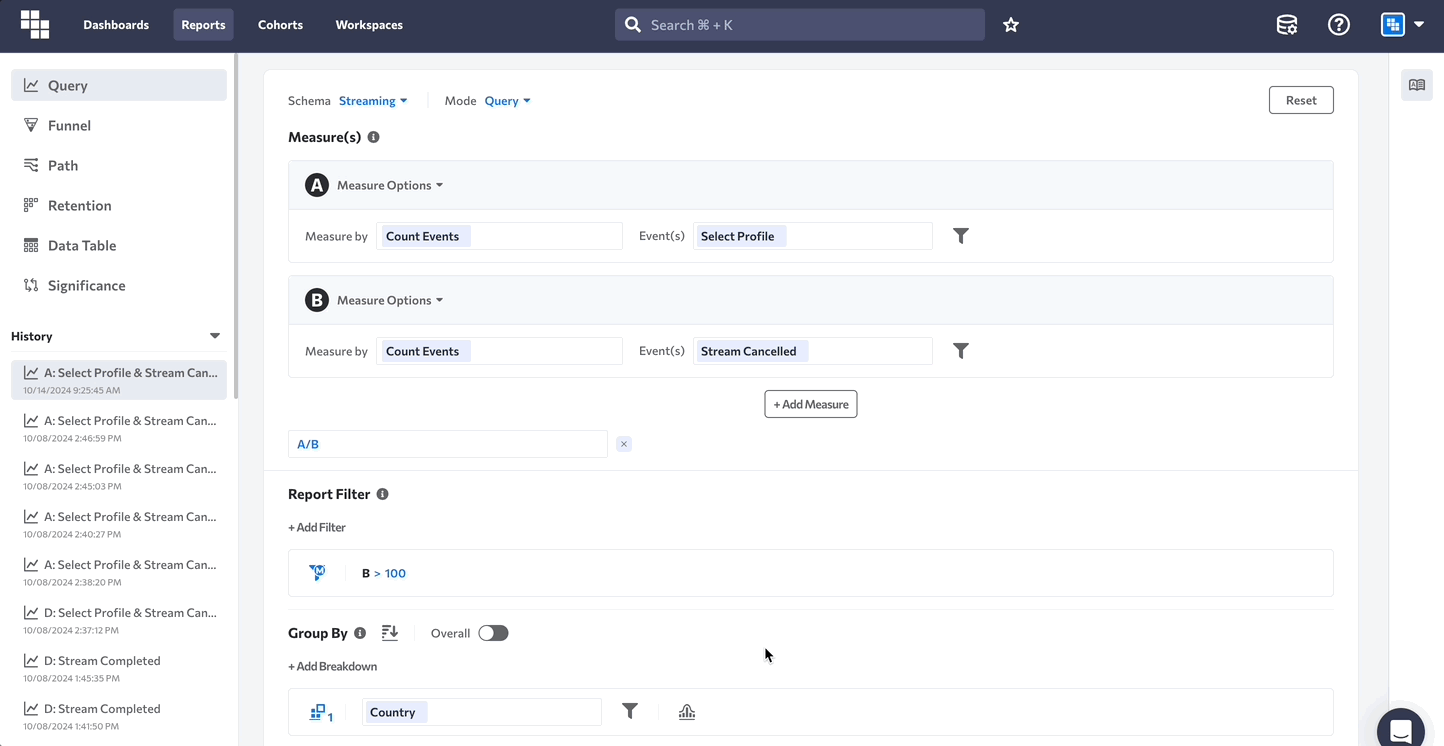
A copy of the chart is added to the Workspace and you can modify the report settings there without affecting the original analysis.
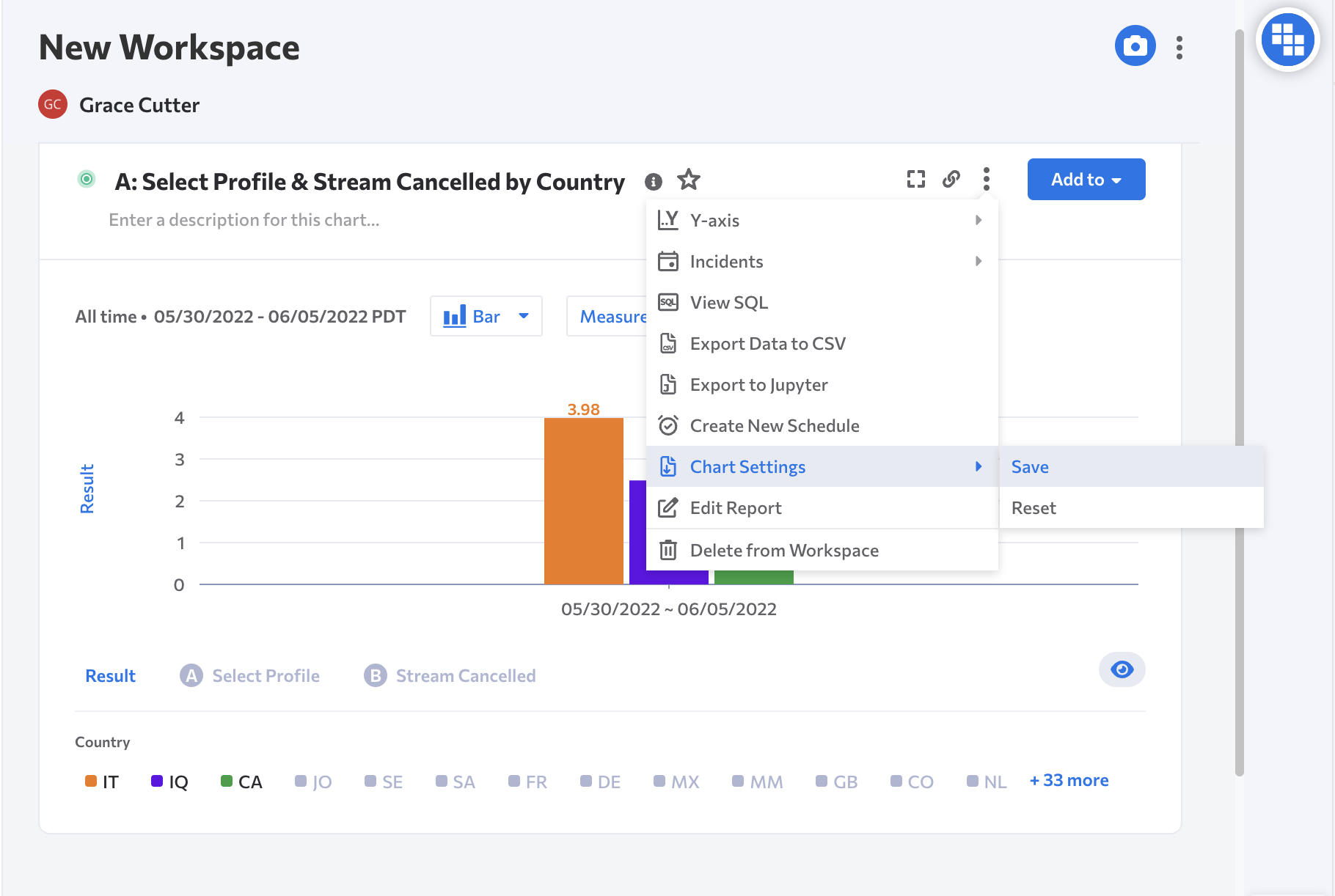
Deleting Charts from a Workspace
There is an Action menu for every report on the Workspace. From there you can select Delete from Workspace to remove a report from the Workspace. Note that the original analysis is not deleted and existing links to it will continue to work.
Updated about 2 months ago