Create Funnels
Introduction
Funnel is a Report used to analyze the conversion rates between multiple steps in a flow. Kubit counts the unique users at each step, then divides it by the initial step to compute the conversion rates.
- Each step can have one or more Events with Filters.
- You can give a name to each step to make it easier to differentiate in the chart. If no name is provided, default step names such as the event name will be used.
- You can add or remove steps using the controls on the left side.
- You can also drag-n-drop steps to re-arrange their order.
Define a Funnel
Before we jump into it, a few words on the main Funnel controls at your disposal:
- Steps: you can add up to 10 steps in a Funnel. You can define multiple events and filters for each step (up to 5)
- Subject: provides the option of analyzing by User or Device (if applicable) as Subject
- Partition:
- Day: by default Partition the events by Day (all events have to happen within the same calendar day).
- Session (OPTIONAL): for customers interested in
Sessionanalysis we can supply an additional option to tell Funnel that all steps have to happen within the same session. - None: this is useful when analyzing longer-term customer behavioral patterns. For example, any Subscription business would be interested in conversions from
TrialtoSubscriptiontoRenewaland try to understand what makes users subscribe and then stay. - Conversion Window: all the funnel steps have to happen within the same time period defined by the Conversion Window. Supported Time Units for the window are
Seconds/Minutes/Hours/Days/Weeks/Months/Years. Conversion Window can be used in combination with partitionsDayorNoneso make sure not to use it in combination withPartition: Daywhenever the Conversion Window length is greater than 1 day.
- Group by (only applicable when there is a Breakdown ):
- Starting: breakdown applied over the first step, subsequent steps do not have to fall within the same breakdown group.
- Global: all the steps have to happen within the same breakdown group.
- Order: there are four order options in Funnel. For three steps with events
A,BandC:- Any: matches
A,BandCin any order regardless of the event timestamps. - Sequence: matches
A->B->Conly when they happen sequentially, though there could be other events in between. - Exact: matches
A->B->Cin exact order without any other events in between. - Custom: allows you to mix Sequence and Exact steps in Funnel
- Any: matches
- Mode: when looking at Funnels there is more than just the conversion rates. The Mode helps answer the following questions:
- Conversion: how do users convert?
- Frequency: how many times users generated an event before they converted to the next step?
- Time to Convert: how much time does it take users to convert between steps?
- Exclude Events: used to exclude events between steps when Order is Sequence or Custom in Funnel.
Edge caseWhen many events have exactly the same timestamp there could be indeterministic results in Funnel and Path. Same formula will returns different results because the event order is not guaranteed from one execution to another.
Uncover daily User habits
Let's say we have a Streaming application and we want to understand how many of the Users who Login proceed to generate Stream event and eventually give it a Vote Up during the same Day.
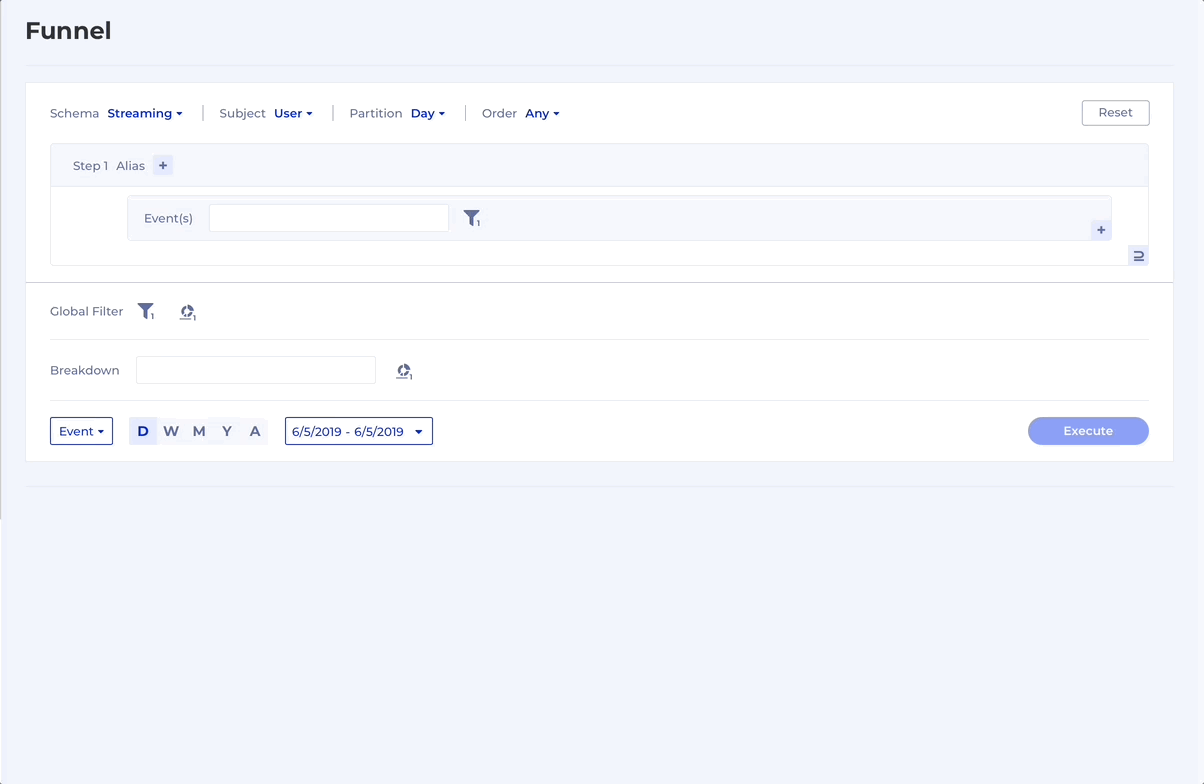
Explore long-term User experiences
Still analysing the behaviour of our Users in the Streaming application, let's have a look at how many of the Users who started a Trial in the last month proceeded to Subscribe. For the purpose we will use Partition: None, Order: Sequence group the results in the All time Time Unit.
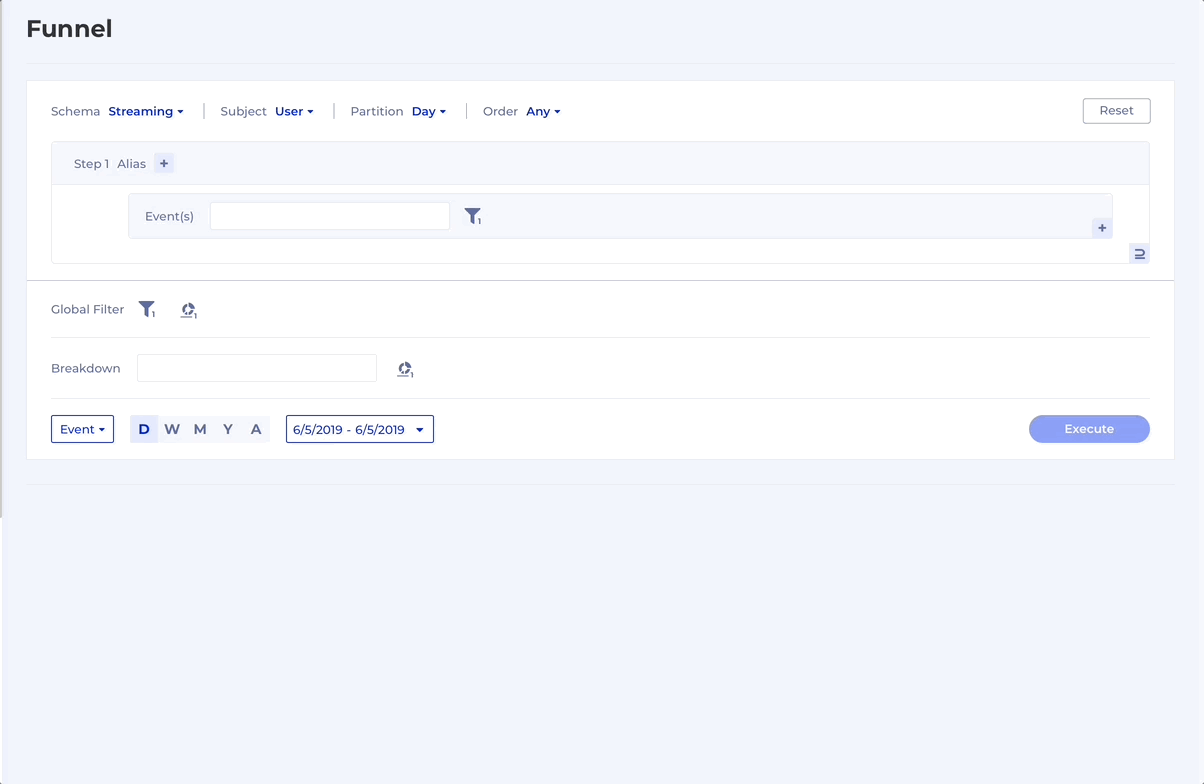
Tips & Tricks
Re-order steps using drag-n-drop
Sometimes when you are working on a Funnel analysis and have started with order Any it doesn't matter how you define the steps, but when you realize you need to switch the order to Sequence it suddenly does. Here's a quick way to re-arrange the steps using drag-n-drop:
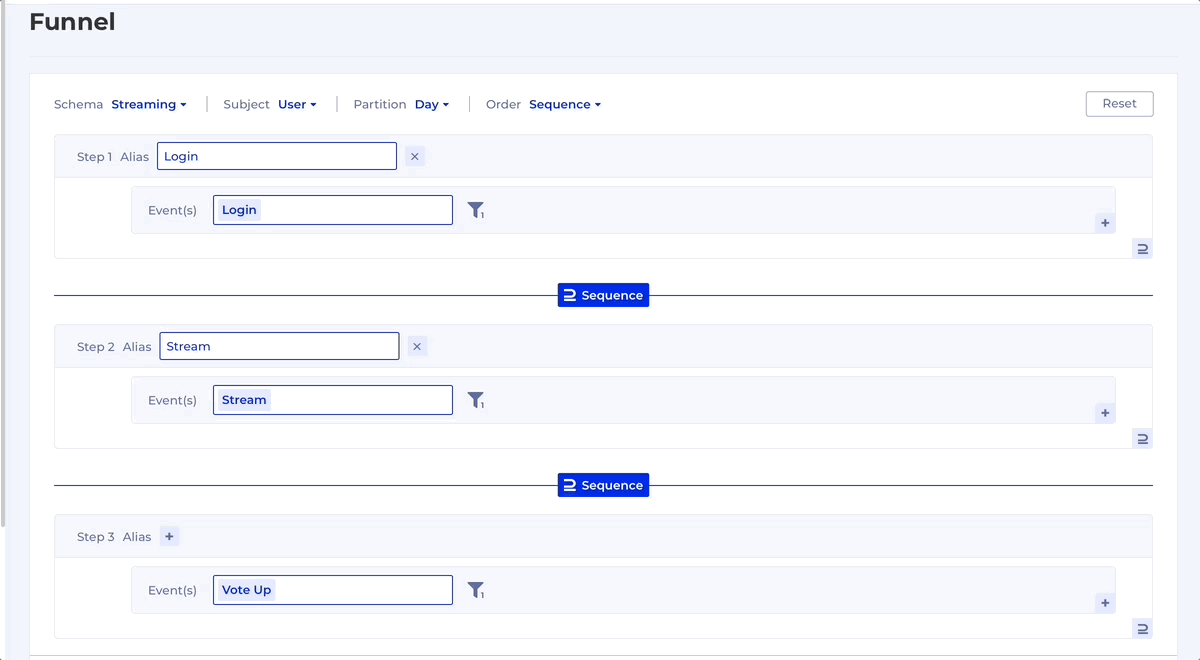
Compare conversion rate between multiple breakdown groups
If you want to compare the conversion rate between multiple groups along a period of time it becomes difficult to plot all the data in one chart, as we need to plot the time on one axis (1), the step conversion rates on the other (2) and then we need one more dimension for the Breakdown groups (3).
Thus, in Kubit we can balance those 3 dimensions and reduce them to 2 in order to provide insight from different angles like this:
- only 1 breakdown group can be displayed for a time period (reduce groups)
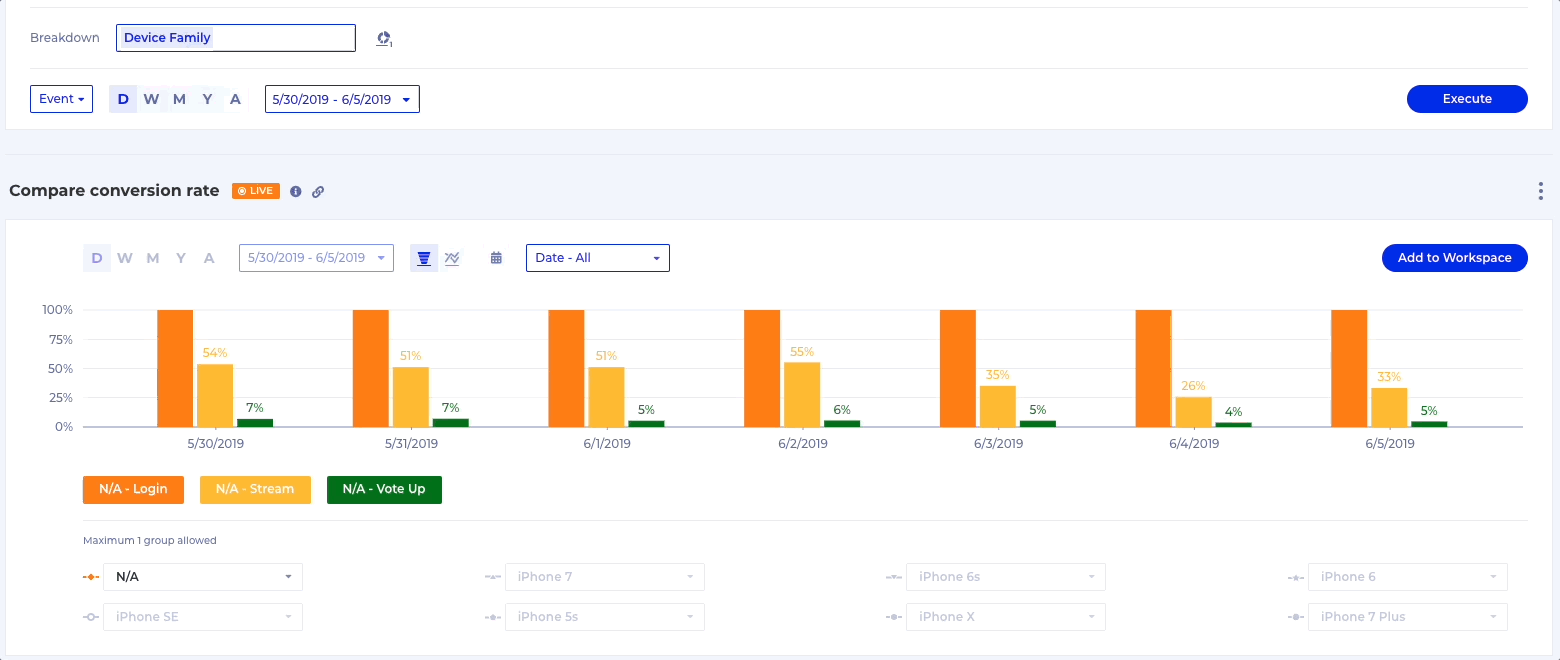
- multiple breakdown groups can be displayed for a single day (reduce time)
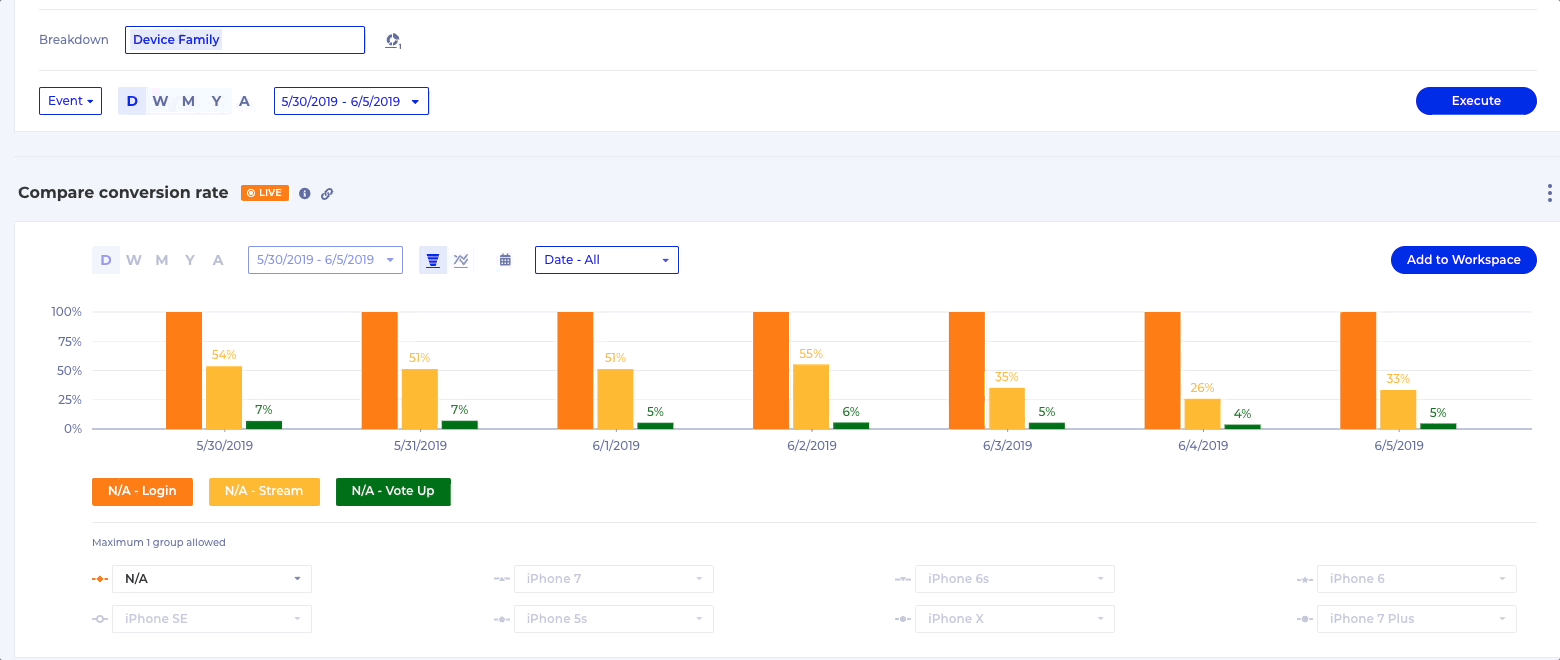
- multiple breakdown groups for a period when only 2 steps of the Funnel are displayed (reduce steps)
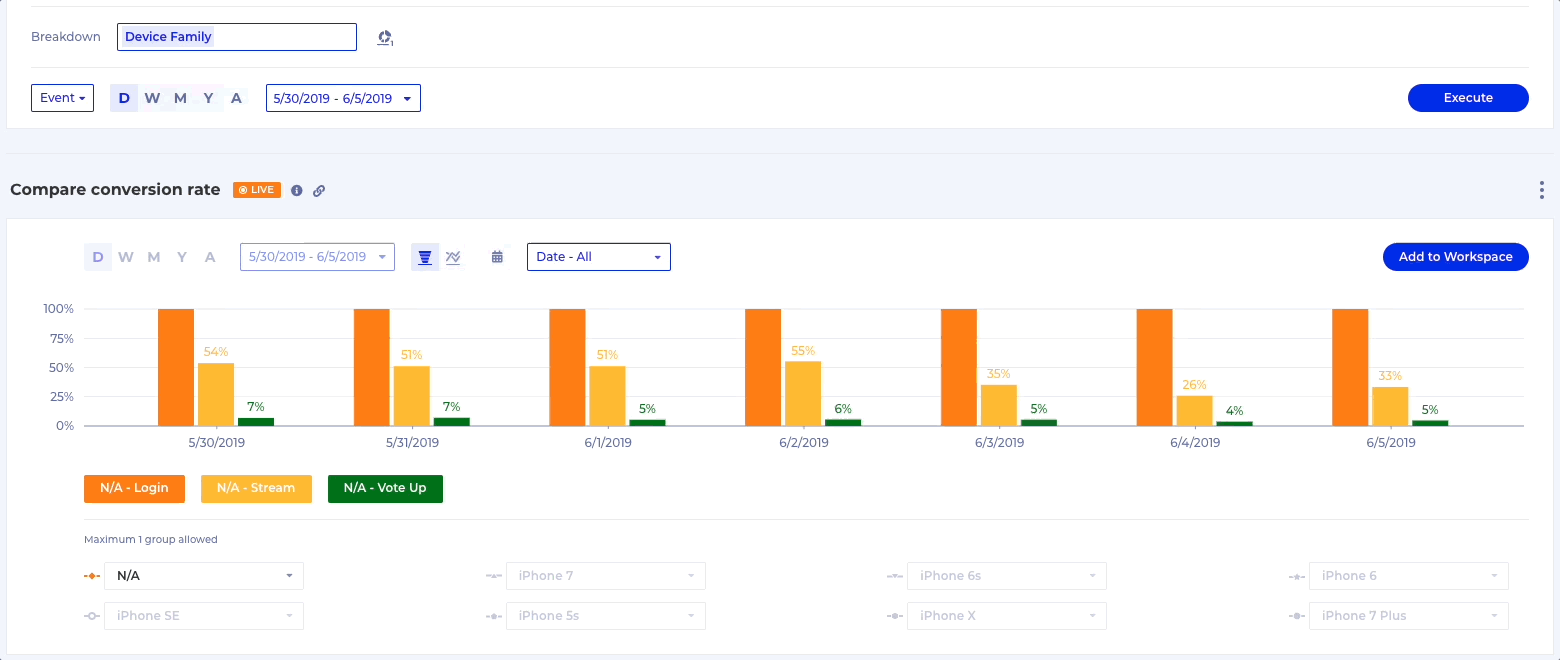
Extending Time Window: extend the end date of the date range
Partition = None is used when analyzing longer-term customer behavioral patterns. For example, any Subscription business would be interested in conversions from Trial to Subscription to Renewal. This is where Extending Time Window comes in, as without it the conversion rates towards the end of the specified Funnel time range will become lower and lower due to the decreasing time window in which all the Funnel steps have to have happened and this could be misleading.
By setting Partition = None and adding an Extending Time Window you tell Funnel to group results by the date of the starting step event occurrences and look for the conversion steps until the end of the date range + the Extending Time Window.
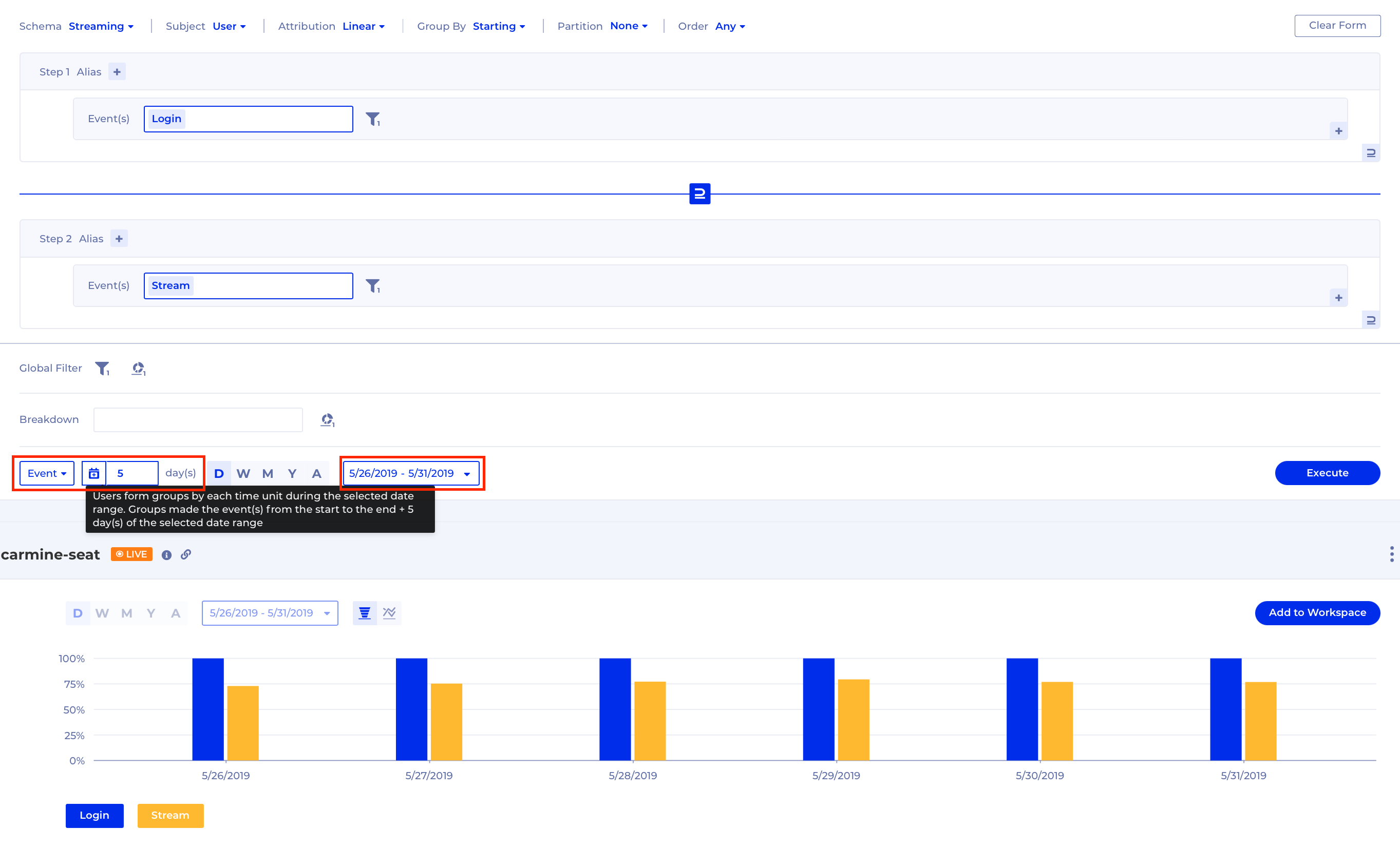
Advanced Funnel topics
Funnel Frequency and Time to Convert modes deserve their own tutorials, so here they are:
- Funnel Frequency
- Funnel Time to Convert
Updated about 1 month ago