Compound Measures
Introduction
A Compound Measure is a type of Measure that involve two or more other Simple Measures. For example, customer conversion rate, calculated as a numerator divided by a denominator, is a Compound Measure. Kubit supports Compound Measures using the addition (+) and division (÷) operators.
Order of Operations
In any mathematical expression, it is essential to understand the order of operations to get the desired result. In Kubit, there are two operators available, addition (+) and division (÷). Whenever a division operator is present, Kubit will first evaluate the numerator followed by the denominator and then perform the division operation.
Here are a few examples to illustrate how Kubit calculates a Compound Measure:
- (4 + 6) ÷ (2) = 5
- (4 + 6) ÷ (2 + 3) = 2
- (5) ÷ (4 + 1) = 1
- 5 + 1 + 2 = 8
In mathematical terms, Kubit evaluates the numerator and denominator separately and then performs the division operation.
Add a Simple Measure
You can add a Simple Measures to your compound measure by selecting Add Denominator or Add Measure.
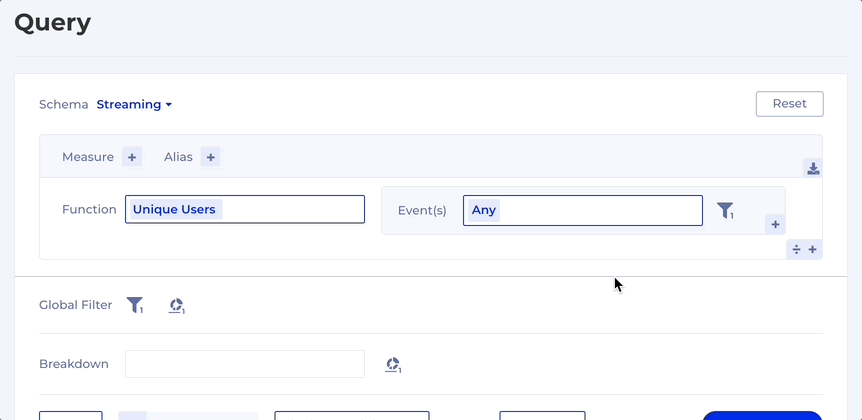
Remove a Simple Measure
You can delete a Simple Measure by hovering over the Measure and selecting Remove Measure.
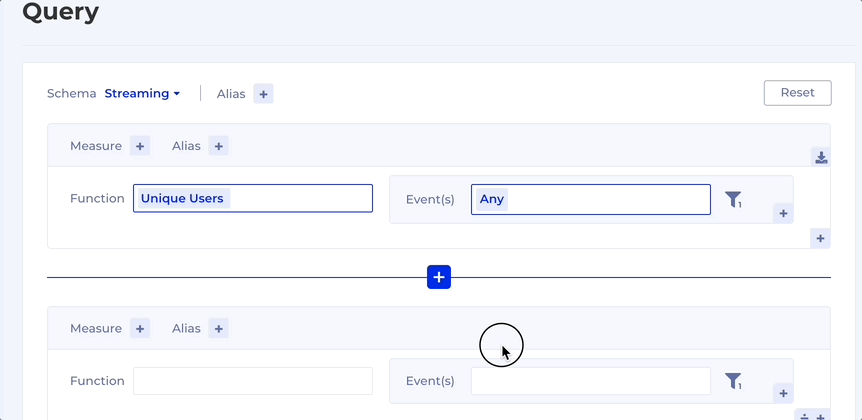
Compare Multiple Measures on a Chart
You can compare up to 6 Simple Measures in a chart by de-selecting the Compound Measure and selecting the desired Measures via the Measure Selectors below the chart.
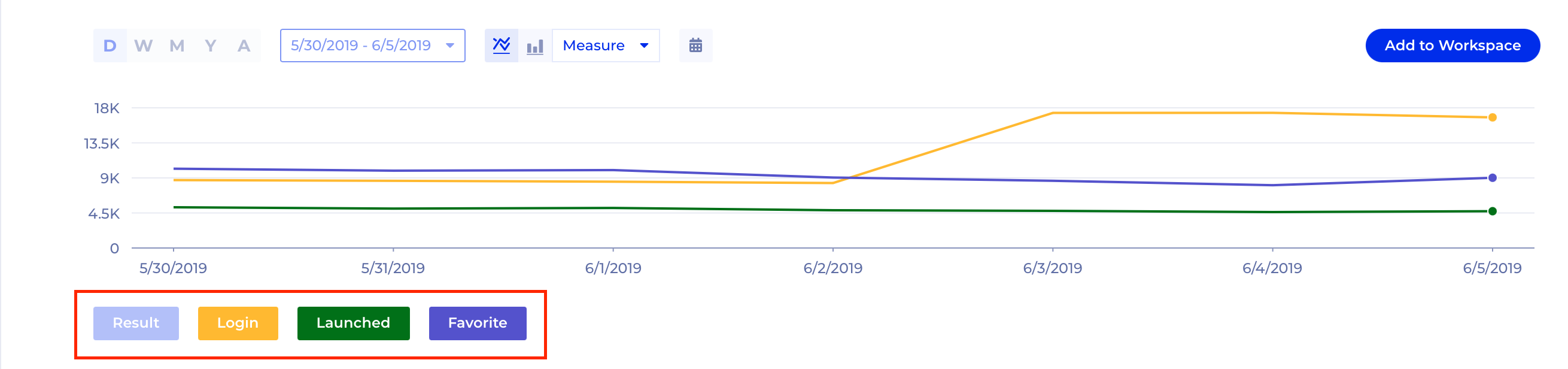
Visualize Measures on Separate Axes
You may want to visualize the Measures on separate axes using the Y-Axes -> Dual Axes options in the menu above the chart. Note that the dual-axis feature is available only when two measures are selected.
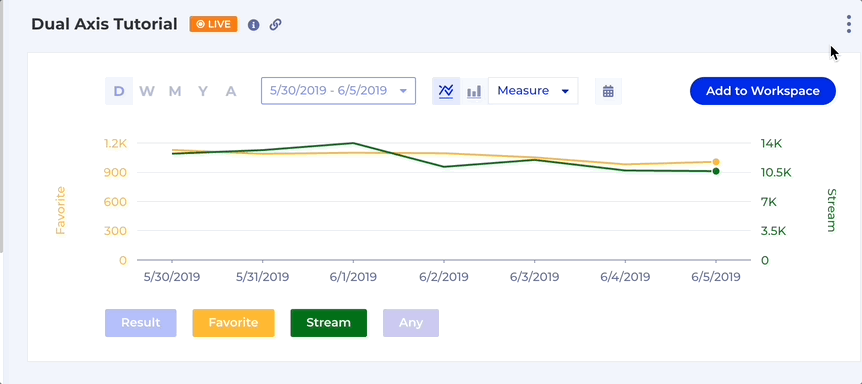
Constraints
- Kubit supports up to six Simple Measures in a Compound Measure.
- A Compound Measure can have only 1 division operation and up to 5 addition operations. For example:
- (A1 + B2 + C3 + D4) ÷ (E5 + F6)
- (A1) ÷ (B2 + C3 + D4 + E5 + F6)
- Unlike Simple Measures, Compound Measures cannot be saved to the Data Dictionary.
Updated about 2 months ago