R289 - 2023-03-09
- Made comparison operators available for all String Fields in Filter
- Now allowing unlimited number of Events in each Event Group
- Editing Named Filters is made easier
- Ability to override Cohort Subject was removed
Made comparison operators available for all String Fields in Filter
The following comparison operators are now available for each String Field: <, >, <=, >=. Let's say we want to compare application versions that follow the semantic versioning specification. Now we can say - give me all Events that have an App Version > 6.0.3 like this:
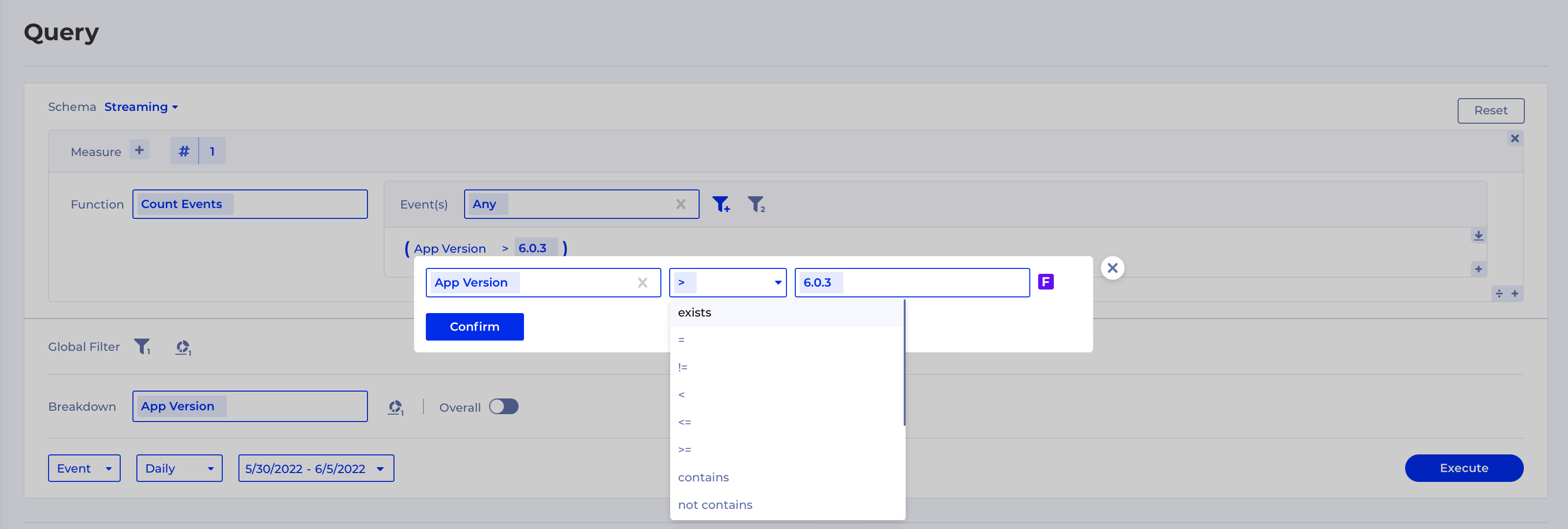
And the results will make sense in that case:
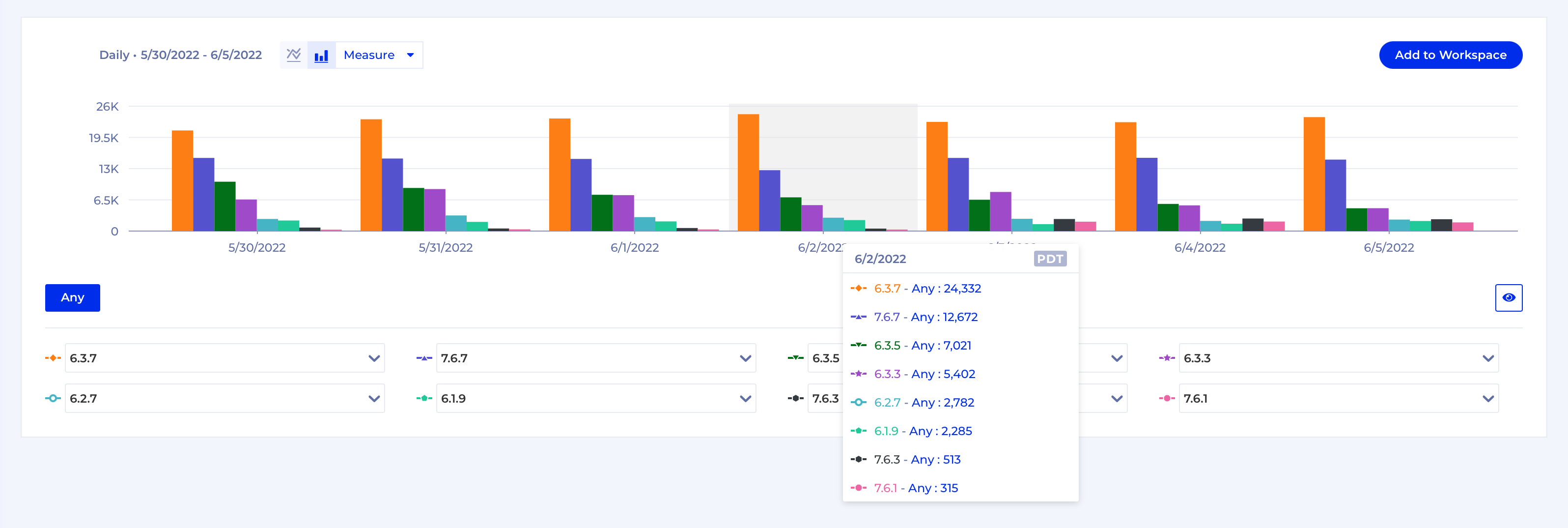
Note
Please, use these operators with care as by default most data ware houses compare strings according to the Unicode codes that represent the characters in the string. However, comparing strings based on their UTF-8 character representations might not provide the desired/expected behavior. For example:
- If special characters in a given language do not sort according to that language’s ordering standards, then sorting might return unexpected results.
- You might want the strings to be ordered by other rules, such as ignoring whether the characters are uppercase or lowercase.
Now allowing unlimited number of Events in each Event Group
- Applies to any
Event Groupin any Formula - Previous limit was 5
Can now add as many Events as you need:
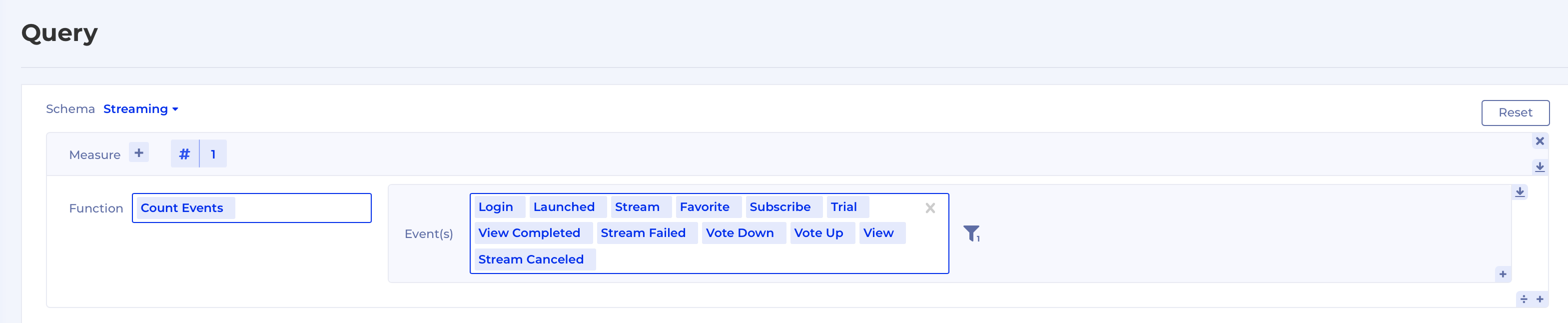
Editing Named Filters is made easier
Now it is much easier to edit Named Filters. You can add/remove/change Filter conditions or update the Description of a Named Filter. Here is how:
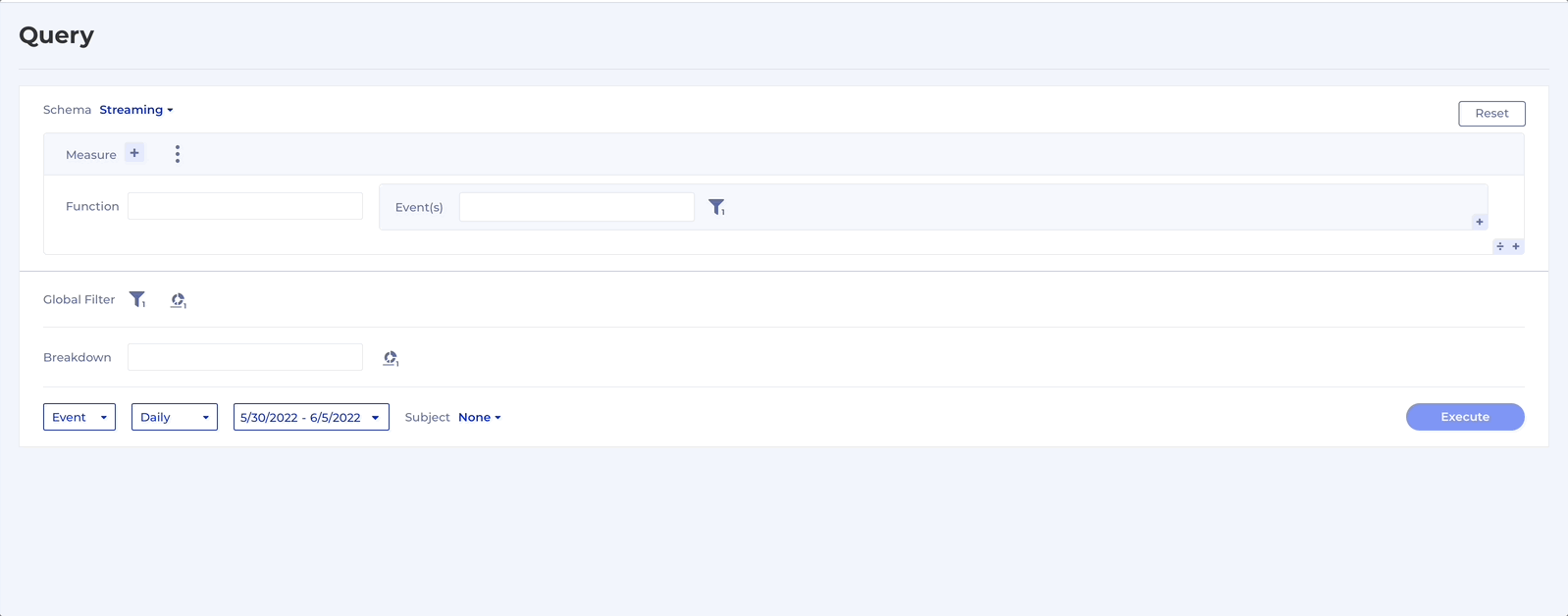
Ability to override Cohort Subject was removed
You can have more than one Subject available in Funnel and Retention, for example User and Session. When a Cohort is used as a Filter or Breakdown, until this release you could select a different Subject from the Cohort Subject dropdown here:
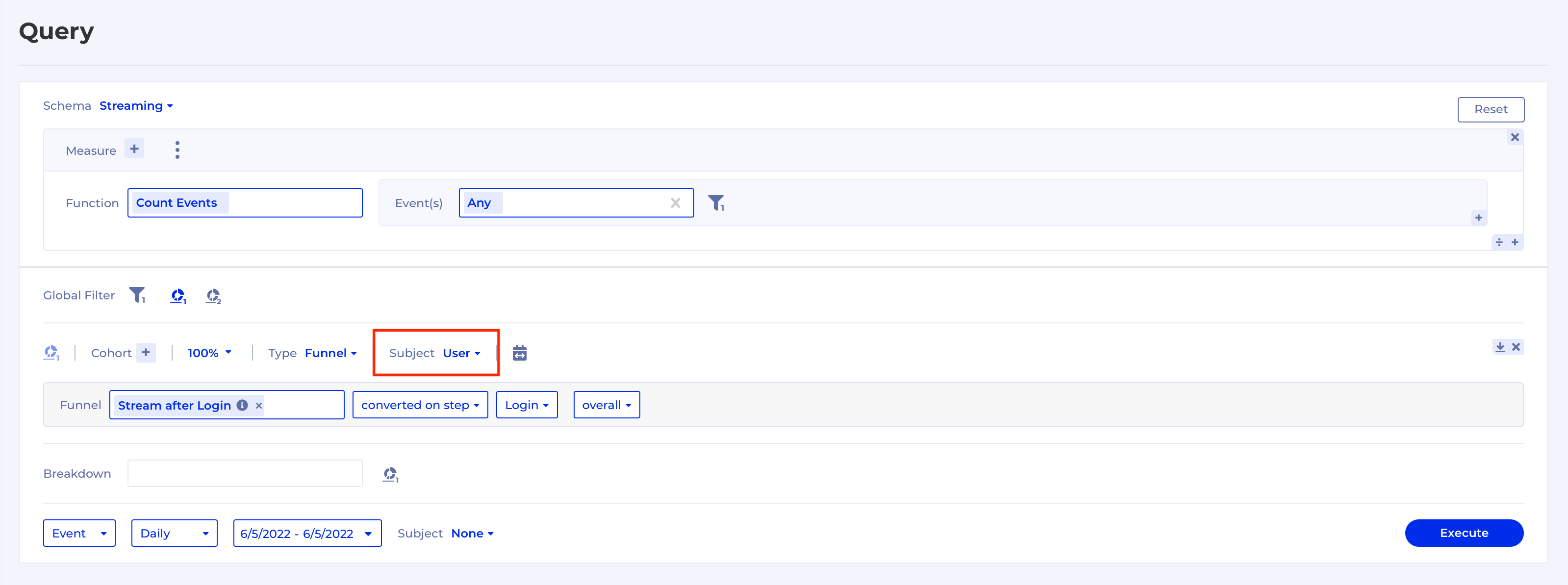
The Cohort Subject would then automatically be applied to the underlying analysis, so if we changed User to Session that would also change the Subject of the Funnel to Session:
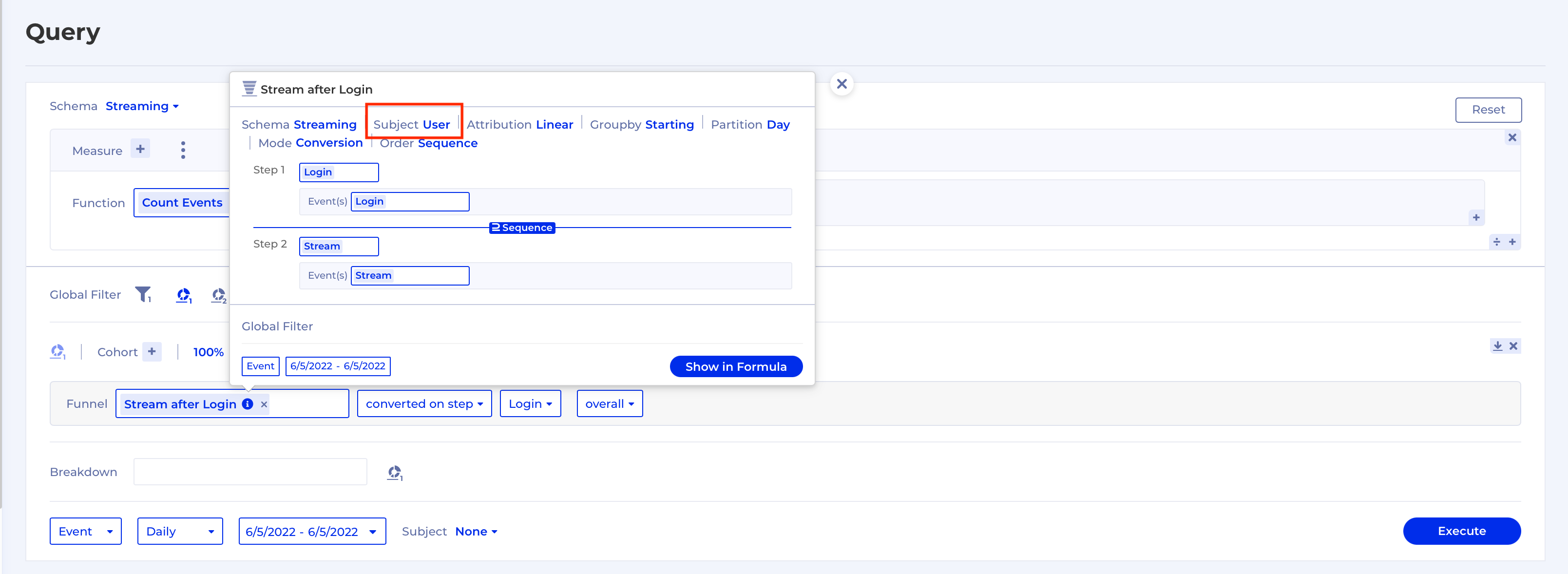
However, this behaviour was not obvious and could sometimes result in accidental undesired effects, so we removed this feature. Now, if you want to change the Subject from User to anything else you would have to do the following steps:
- Go to the Formula and change the Subject there
- Execute the Formula again
- Update your Cohort in the original analysis to use the Formula you just executed