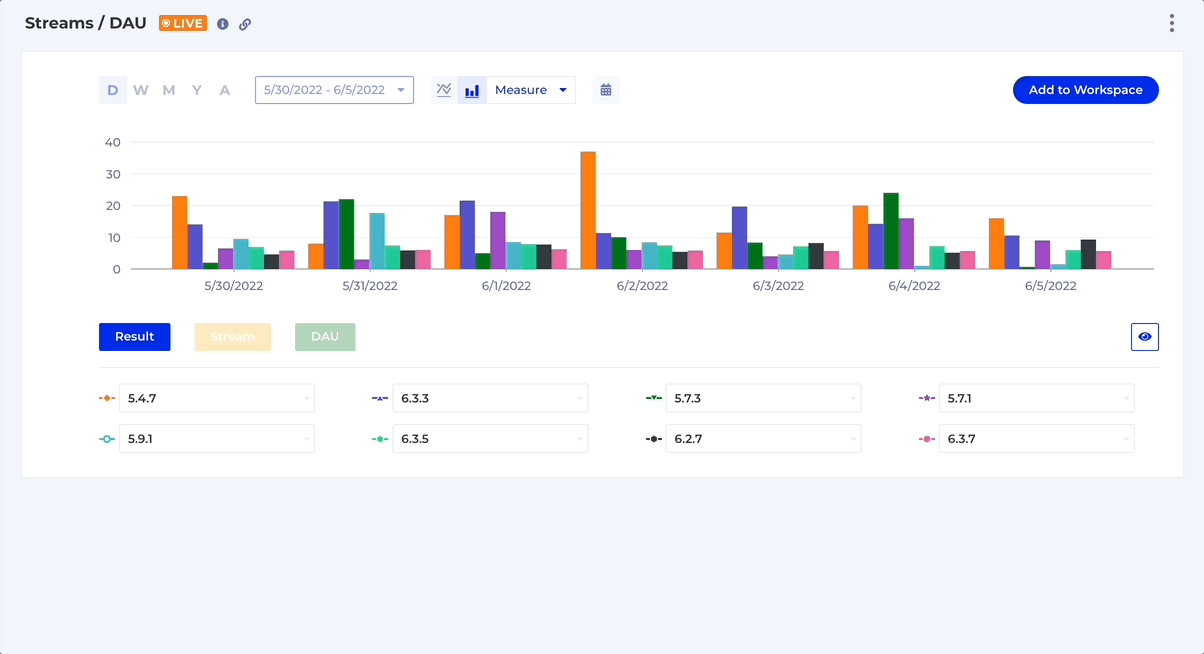R276 - 2022-12-09
- Added the ability to include
Overallresult group for Retention analyses with a Breakdown. - Made renaming charts easier
- Added the ability to filter values in Breakdown Group dropdown
Overall in Retention
Overall toggle is now available for Retention charts which have a specified Breakdown. You can switch the toggle on to display the cumulative count for all Breakdown Groups as a separate group (Overall is the only group shown by default) like this:
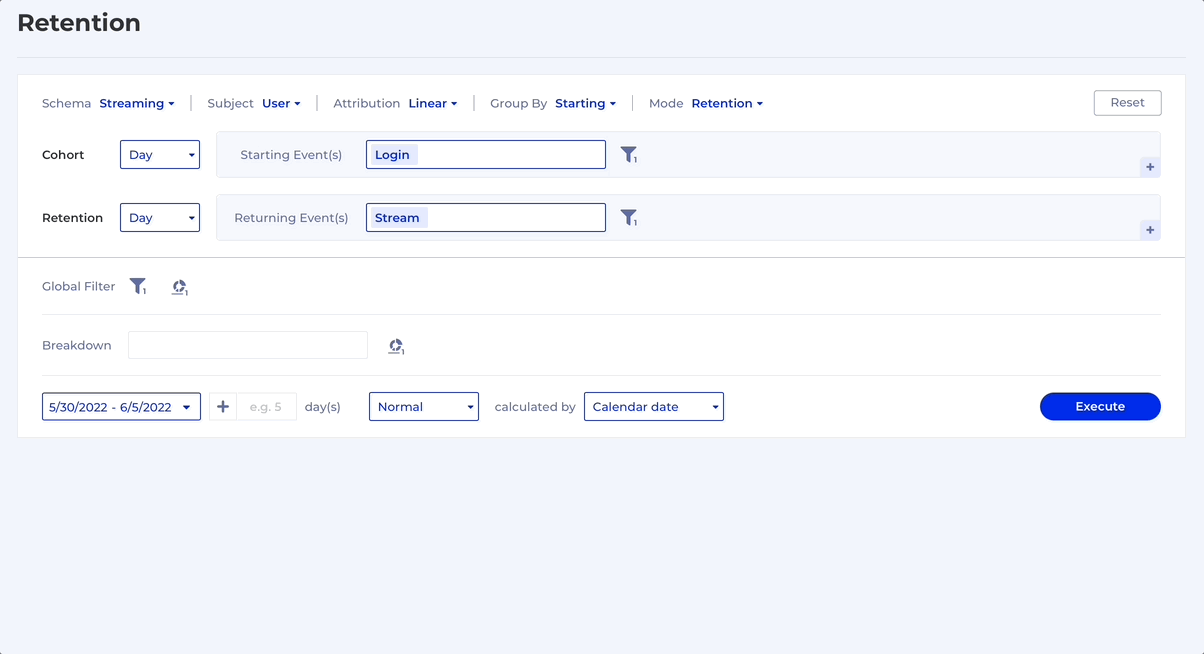
Also, you can now select multiple Breakdown Groups which allows you to compare the retention rates side by side against each other or against the Overall, here's how it looks:
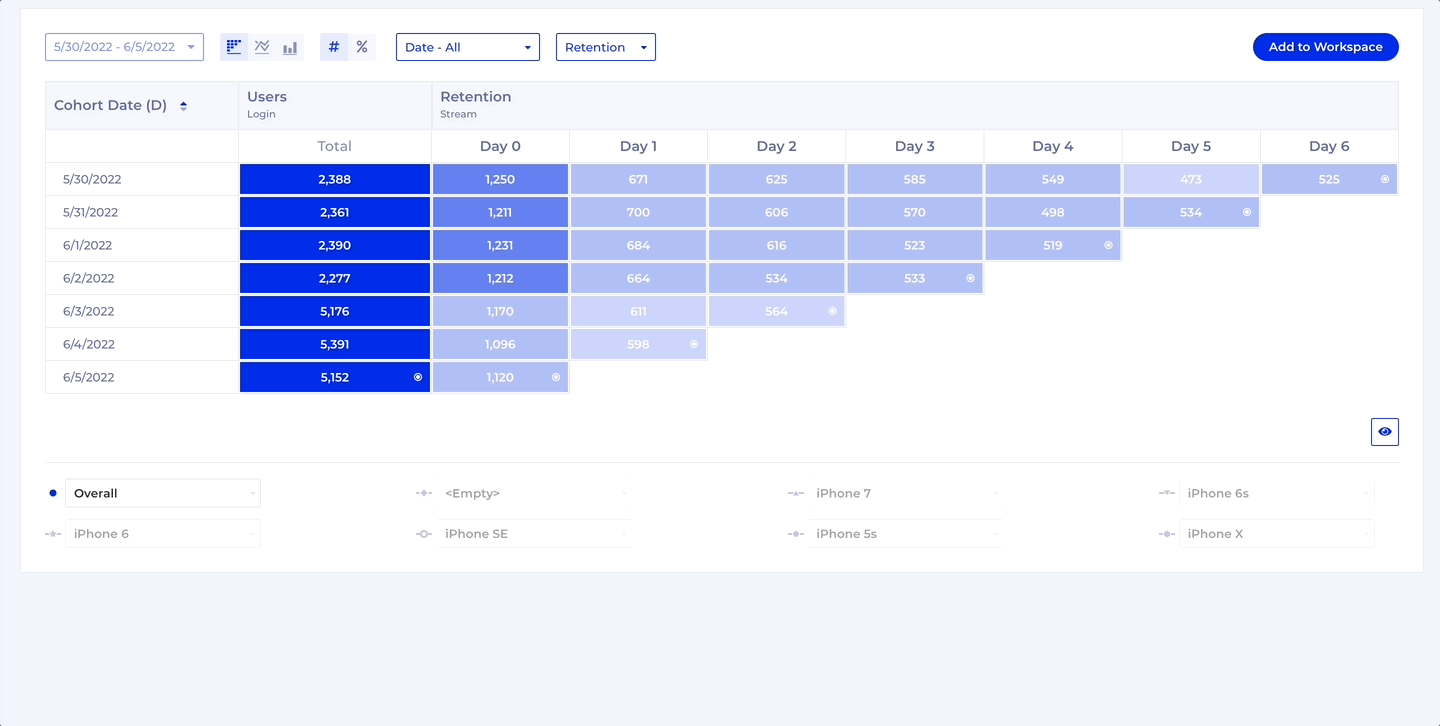
Rename Charts even faster
Previously you had to hit Enter once you renamed a chart. Now you can also just click anywhere outside the chart name input, like this:
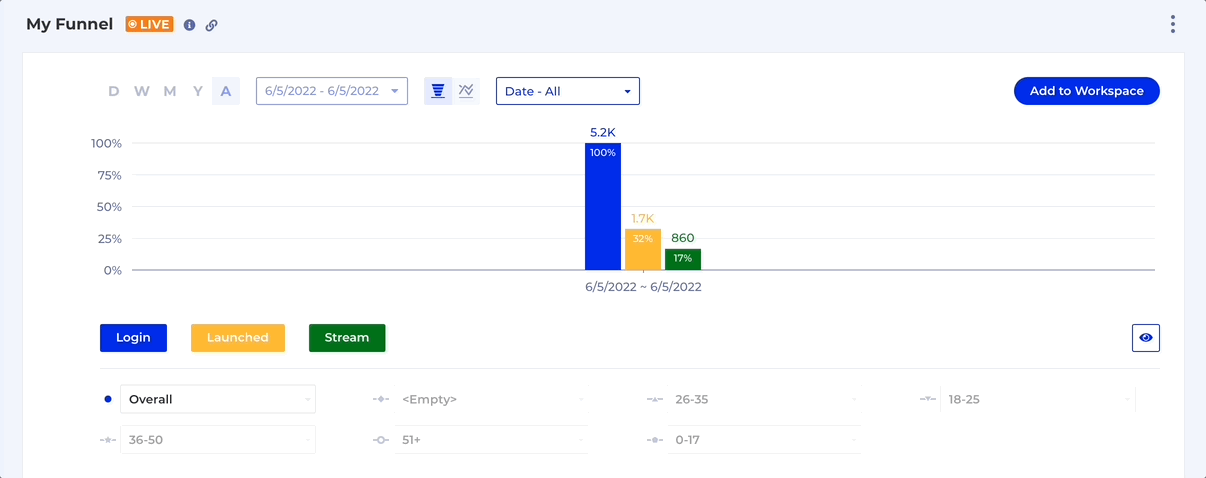
NoteThis works for all types of charts! You can still hit
Enterin the end if that's more convenient for you.
Filter values in Breakdown Groups
Imagine you are doing a Breakdown of a Measure by a very high cardinality property such as App Version. In this case you will see the top 8 Breakdown Groups on the chart. However, you might be interested in a couple of particular App Versions and want to see how they fare against the top 6. This is when this little feature comes in handy, you just need to click on the Breakdown Group and start typing and the available values will be filtered. Here's how: